Content
Recent Posts
Best Password Manager for Google Chrome
Remembering dozens of complex passwords is one of the biggest hassles of modern life. Every website asks you to create a unique login, and the old habits of writing them down or reusing the same password across multiple sites can expose you to hacks. A password manager solves this problem by creating, storing, and filling secure login credentials for you—so you stay safe without memorizing anything.
If you spend most of your time using Google Chrome, choosing a password manager that works perfectly inside the browser makes everything smoother. With the right tool, you can save passwords instantly, fill them with one click, and sync your logins across all your devices.
In the following sections, we’ll explain what to look for in a Chrome-friendly password manager and walk you through the options, highlighting how they work, the features that set them apart, and the details of their plans and free trials.
Content
Why a Password Manager Is Worth Adding to Chrome
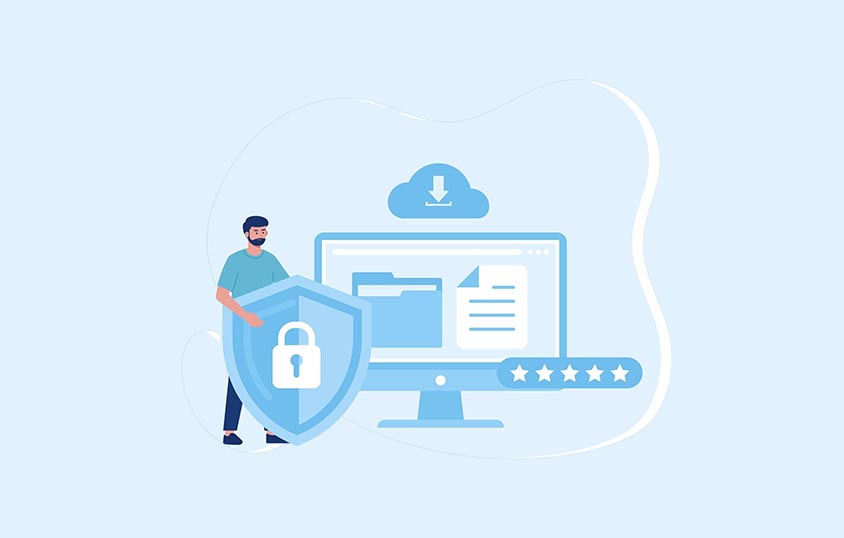
Google Chrome includes a built-in password tool, but a dedicated manager adds an extra layer of security and stronger password management. Instead of relying on simple browser storage, a password manager encrypts your data and gives you more ways to stay organized.
With a manager, you can generate long, random, different passwords that are nearly impossible to crack, then save them automatically as you browse. Logging in becomes effortless because the Chrome extension can fill usernames and passwords with a single click, removing the need to copy and paste.
Your saved information also stays available wherever you go. Cross-device syncing updates your password vault across laptops, tablets, and phones, so you’re never locked out of an account. On top of that, you can securely store payment cards, private notes, and other sensitive details in an encrypted vault, giving you one safe place for all of your digital credentials.
What to look for in a Chrome password manager
Not all password managers are created equal. Before you pick one, focus on these key features and understand why each one matters.
Chrome extension support
A strong password manager offers a dedicated Chrome extension. This small add-on lets you log in to websites with a single click and automatically saves new credentials as you create them. You don’t need to open a separate app or copy and paste passwords.
Cross-platform syncing
Many people move between laptops, tablets, and phones every day. Cross-platform syncing keeps your vault updated across all devices, so you can log in anywhere without retyping or emailing yourself passwords.
Zero-knowledge encryption
The best managers use “zero-knowledge” security. This means all your data is encrypted on your device before it ever reaches the company’s servers, and only you hold the key to unlock it. Even the service provider can’t see your passwords.
Two-factor authentication
Two-factor authentication (2FA) adds a second layer of security by requiring a code or approval in addition to your master password. Even if someone guesses your primary login, they can’t access your vault without that second step.
Simple setup and user-friendly design
A password manager should save time and not create headaches. A straightforward interface, easy onboarding, and innovative organization tools make it simple to get started and stay organized.
Best Chrome Password Manager
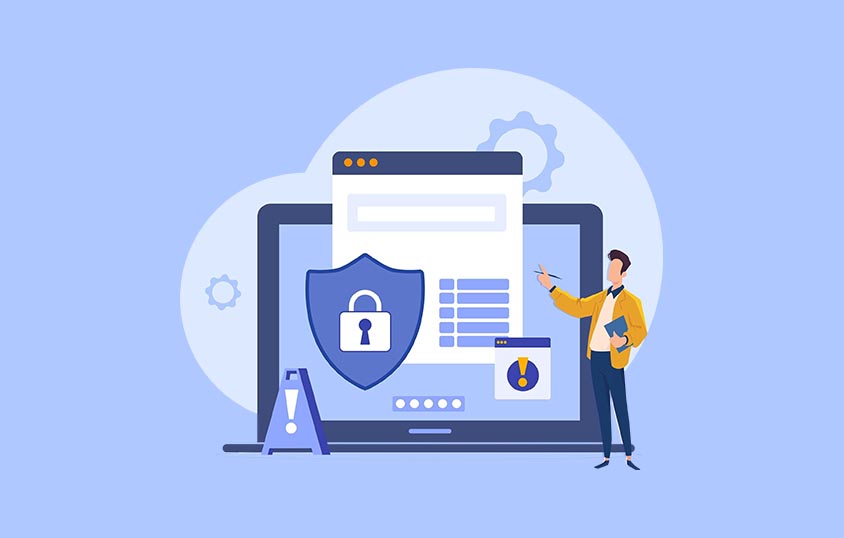
1Password
1Password combines strong security with an interface that’s easy to understand. Its Chrome extension blends smoothly into the browser so you can save and fill passwords instantly. Apps are also available for Windows, macOS, Android, and iOS, making it simple to manage your vault anywhere.
Features
- Watchtower alerts: Get notified if a saved login appears in a known data breach
- Travel Mode: Temporarily hide selected vaults when crossing borders and restore them later
- Secure storage for credit cards, notes, and private documents
- Shared vaults for families or small teams to safely share passwords
Pricing and plans
- Individual: $2.99 per month when billed annually
- Family: $4.99 per month for up to five users
- Business: starting at $7.99 per user per month
- All plans include unlimited password storage and a 14-day free trial
LastPass
LastPass is known for its straightforward setup and smooth Chrome integration. The extension captures passwords as you log in and autofills them when you return, so you can go about your day without interruptions.
Features
- Autofill and auto-save: Automatically saves new logins and fills them on your next visit
- Dark web monitoring: Scans for email addresses or credentials exposed in data breaches
- Password generator: Creates strong, unique passwords instantly
- Secure storage for Wi-Fi passwords, payment cards, and private notes
Pricing and plans
- Free plan: Unlimited passwords on one device type (mobile or desktop)
- Premium: $3 per month for syncing across all devices
- Family: $4 per month for up to six users
- Business: starting at $5 per user per month
- Premium users can test the full service with a 30-day free trial
Keeper
Keeper focuses heavily on security while keeping its Chrome extension quick and easy to use. It’s a strong choice for people who want advanced protection and organized storage.
Features
- BreachWatch monitoring: Alerts you if credentials appear in public leaks
- Secure file storage: Store photos, documents, or sensitive records inside your vault
- Built-in two-factor authentication and biometric login options
- Emergency access: Trusted contacts can retrieve your vault in case of emergencies
Pricing and plans
- Personal: $2.91 per month when billed annually
- Family: $6.24 per month for up to five users
- Business: starting at $3.75 per user per month
- Personal and family plans come with a 30-day free trial
NordPass
NordPass, developed by the team behind NordVPN, uses cutting-edge encryption to secure your data. Its Chrome extension is quick to install, making saving and filling passwords effortless.
Features
- Zero-knowledge architecture: Only you can unlock your vault; even NordPass can’t see your data
- Password health reports: Highlight weak or reused passwords so you can fix them quickly
- Secure sharing: Safely share login details with trusted contacts
- Automatic cloud backup and multi-device sync for seamless access
Pricing and plans
- Free plan: Unlimited passwords on one device at a time
- Premium: around $1.69 per month for six-device access
- Family: around $2.79 per month for up to six users
- Paid plans include a 30-day money-back guarantee
How Do You Set Up a Password Manager on Chrome?
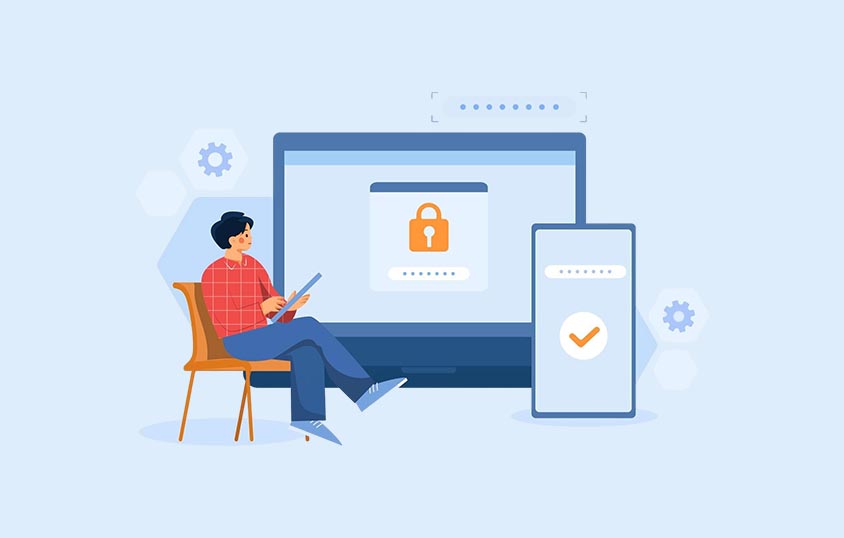
Adding a password manager to Chrome is straightforward:
- Open the Chrome Web Store and find the extension for your chosen service
- Click Add to Chrome and sign in with your account
- Import your existing passwords or let the manager capture them as you browse
- Create a strong master password and enable two-factor authentication
You’ll have a secure vault protecting all your logins in just a few minutes.
Tips to Keep Your Accounts Secure
Even the best password manager works best when paired with good habits:
- Use a unique password for every account
- Update weak or old passwords when the manager flags them
- Keep Chrome and the extension updated to the latest version
- Turn on multi-factor authentication for essential accounts whenever possible
These small steps significantly reduce the risk of hacks or leaks.
FAQs
Which password manager is best for Chrome?
All four services—1Password, LastPass, Keeper, and NordPass—offer reliable Chrome extensions and strong security. The best choice depends on your favorite features, such as family sharing, advanced breach alerts, or secure file storage.
Where is the safest place to store passwords?
The safest option is inside a reputable password manager that uses zero-knowledge encryption. This ensures your passwords are encrypted before they leave your device and can only be unlocked by you.
What is better than Google Password Manager?
Google Password Manager is convenient for basic use. Still, dedicated tools like 1Password, LastPass, Keeper, and NordPass provide stronger encryption, cross-platform syncing, and advanced alerts that help protect against data breaches.
Do security experts recommend password managers?
Yes. Cybersecurity professionals widely recommend password managers because they encourage unique, complex passwords for every account and reduce the risk of reusing weak passwords.
What is the safest password manager for 2025?
Independent security tests consistently show that 1Password, Keeper, NordPass, and LastPass all use zero-knowledge encryption, which means even the provider can’t view your data. Safety depends more on using a strong master password and enabling 2FA than on one specific brand.
What are the top-rated free password managers for Chrome?
Good free options for Chrome include LastPass Free and NordPass Free. LastPass Free stores unlimited passwords on one device type. It offers automatic saving and autofill through its Chrome extension, while NordPass Free provides unlimited storage on a single device with zero-knowledge encryption and quick one-click logins. Both give strong protection without requiring a paid plan.
Final Thoughts
Choosing the best password manager for Google Chrome balances security, convenience, and features. Built-in browser tools can help, but dedicated services like 1Password, LastPass, Keeper, and NordPass go further with zero-knowledge encryption, cross-platform syncing, and alerts for weak or breached passwords. Installing the Chrome extension only takes a few clicks and gives you one-click logins, automatic password capture, and secure storage for payment details and private notes. Combine these tools with good habits—unique passwords, regular updates, and two-factor authentication—and you’ll have a reliable system that protects your accounts across every device. The right manager saves time, reduces stress, and makes your digital life safer whenever you open Chrome.
You can also explore more options by reading our full password manager reviews. For deeper insights, check our detailed password comparisons and browse our blog for expert advice on choosing the right solutions.