Content
Recent Posts
Best Windows Password Manager
Passwords protect almost every part of your digital life. From banking and email to shopping and streaming, your online accounts need a unique and complex password to stay safe. Yet most people reuse the same few login credentials because they are easier to remember. That convenience creates a serious risk. One stolen password can give hackers access to your personal data and credit card details.
A password manager solves this problem. Instead of trying to remember dozens of long combinations, you create one strong master password and let the manager generate, store, and fill in the rest. These tools work across your devices, keep your data encrypted, and help you maintain stronger password security habits.
In the following sections, we’ll look at three trusted services that work smoothly on Windows. You’ll learn what a password manager does, the features to consider, and the plans each manager offers so you can decide which option fits your needs.
Content
Why a Password Manager Matters for Windows Users
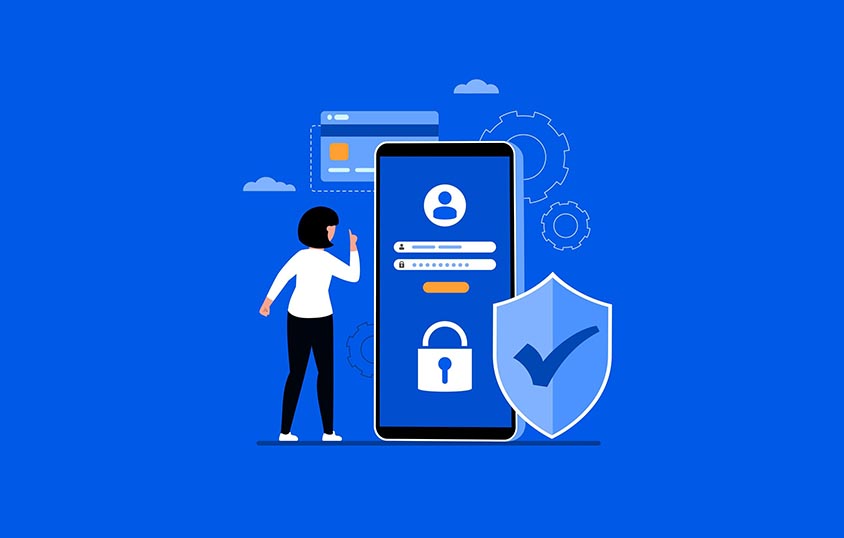
Windows remains the world’s most widely used desktop operating system. That popularity makes it a common target for cybercriminals. Phishing emails, keyloggers, and stolen credentials are everyday threats. Even if you create strong, secure passwords, reusing or storing them in a web browser exposes you.
A password manager protects you in several ways:
- It creates unique, random passwords for every site or app
- It stores those passwords in an encrypted password vault that only you can unlock
- It autofills logins in browsers and apps so you don’t have to type them
- It syncs across a number of devices, letting you sign in from your Windows PC, phone, or tablet without copying and pasting
This combination of strong generation, secure cloud storage, and convenience provides a vital layer of security for your digital security.
Key Features to Look for in a Windows Password Manager
Not all password managers are the same. Before choosing a service, consider the features that matter most.
Security and encryption
The core job of a password manager is to protect your data. Look for end-to-end encryption and a zero-knowledge architecture. End-to-end encryption means your vault is encrypted on your device before it’s sent to the company’s servers. Zero-knowledge means the company cannot see your passwords—even if their servers are hacked, the data is unreadable without your master password.
Ease of use
A tool is only helpful if you actually use it. A straightforward interface, strong user experience, quick setup, and reliable browser extensions make a big difference. Features like automatic password capture and one-click autofill save time and encourage you to create strong, unique passwords instead of reusing old ones.
Cross-platform compatibility
You likely use a phone or tablet even if Windows is your central system. Good password managers offer Windows, macOS, iOS, and Android apps, plus browser extensions for Chrome, Edge, Firefox, and more. Cross-platform syncing keeps your vault consistent everywhere.
Extra security tools
Many services go beyond storing passwords. Useful extras include:
- Breach monitoring to alert you if a saved password appears in a data breach
- Secure notes or file storage for sensitive documents
- Two-factor authentication (2FA), biometric authentication, or passwordless login for stronger sign-ins
- Emergency access that lets a trusted person retrieve your passwords if needed
- Support for email aliases to hide your real email during sign-ups
Top Windows Password Managers
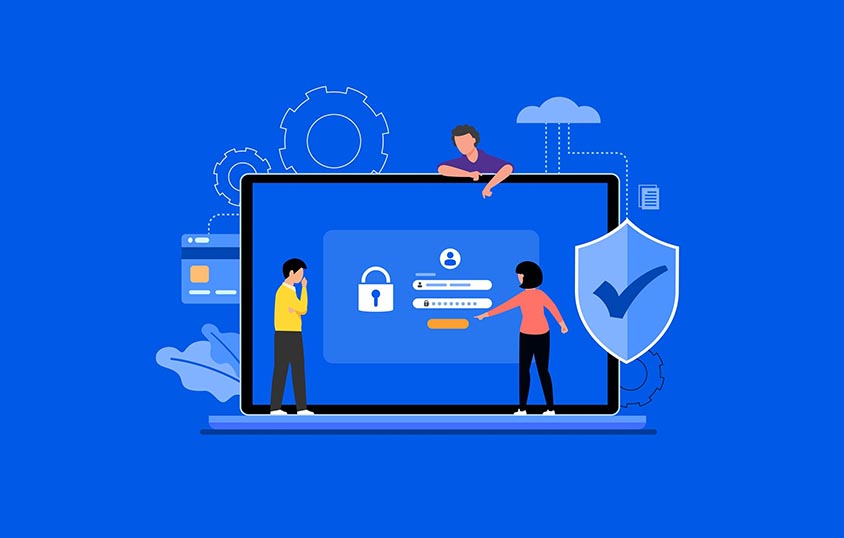
1Password
1Password is known for combining strong security with a polished, user-friendly design. It encrypts your data with AES-256 encryption and adds a unique Secret Key, a second layer of protection beyond your master password. The Windows app is well organized and integrates smoothly with major browsers, making it easy to capture and fill logins. It also works with Proton VPN to add privacy.
Features
- Watchtower alerts warn you if a saved password is weak or involved in a breach
- Travel Mode lets you temporarily remove sensitive data from your devices when crossing borders
- Secure document storage protects important files inside the encrypted vault
- Cross-device syncing ensures your passwords are updated on Windows, macOS, iOS, and Android
Pricing and plans
- Individual: About $2.99 per month when billed annually
- Family: Around $4.99 per month for up to five members with shared vaults
- Business: Starts at $7.99 per user per month, adding admin controls and team management
- All plans come with a 14-day free trial
LastPass
LastPass offers an approachable interface that makes password management easy for newcomers and experienced users. Its Windows desktop app and browser extensions capture and autofill logins with minimal effort, so you can start securing accounts quickly.
Features
- Zero-knowledge encryption ensures only you can unlock your vault
- Dark web monitoring scans for leaked credentials tied to your email addresses
- Password generator creates strong, random passwords in seconds
- Emergency access allows trusted contacts to retrieve your vault if something happens to you
Pricing and plans
- Free plan: Unlimited passwords and syncing on one device (mobile or computer)
- Premium: About $3 per month billed annually, adds cross-device syncing and dark web monitoring
- Families: Around $4 per month for up to six users
- A 30-day free trial is available for Premium plans
Keeper
Keeper emphasizes strong encryption and a wide range of security tools. Its Windows app supports biometric logins and integrates with all major browsers. Businesses appreciate its administrative controls, but it’s equally suitable for individuals and families.
Features
- Zero-knowledge encryption keeps your vault private even from Keeper’s servers
- BreachWatch scans the dark web for compromised accounts
- Secure file storage lets you save sensitive documents alongside your passwords
- Built-in two-factor authentication and password generator for stronger logins
- Shared folders to safely share credentials with family members or team members
Pricing and plans
- Personal: About $2.91 per month billed annually
- Family: Around $6.24 per month for up to five users
- Business: Starts at $3.75 per user per month with advanced admin controls
- Keeper also offers a 30-day free trial
How to Choose the Right Fit
Start by thinking about how many people need access. If you want to share passwords with family members, look at the family plans from each provider. Check which service offers the administrative tools your team might need for business use.
Consider your device mix. If you frequently switch between Windows and mobile devices, ensure the mobile apps feel comfortable and reliable.
Finally, think about your comfort with setup and design. Each manager provides a free version trial, so try at least one before paying. Testing the app on your Windows PC will show whether the interface and autofill features meet your expectations.
Steps to Improve Safety With a Password Manager
A password manager is a powerful start, but a few extra steps strengthen your defenses:
- Create a strong master password that is unique and not used elsewhere
- Enable two-factor authentication on important accounts and on the manager itself
- Review your stored passwords regularly and update any weak or reused entries
- Keep Windows and your browsers updated to patch security flaws
These small habits, combined with a password manager, drastically reduce the risk of a successful attack.
Final Thoughts
Strong passwords are no longer optional; managing them by memory exposes you. A Windows password manager solves this by creating and storing unique logins for every site, encrypting your data, and syncing it across devices. Services like 1Password, LastPass, and Keeper each deliver secure vaults, helpful extras such as data breach monitoring, Proton Pass, Proton VPN, and best security features, plus flexible premium plans for individuals, families, and businesses.
The right choice depends on your needs—whether you value polished apps, dark web monitoring, or advanced admin tools. Try the free trials, test how the apps feel on your Windows PC, and see which interface makes daily use easy. Combine your pick with habits like a strong master password, regular updates, and two-factor authentication, and you’ll have a solid, long-term defense against stolen credentials and account breaches.
You can also explore more options by reading our full password manager reviews. For deeper insights, check our detailed password comparisons and browse our blog for expert advice on choosing the right solutions.
FAQs
Does Windows have a built-in password manager?
Yes. Windows includes a built-in tool called Credential Manager. It stores saved usernames and passwords for websites, apps, and network resources so you can sign in automatically.
How do I view passwords in Windows Credential Manager?
Open Control Panel → User Accounts → Credential Manager. Choose Web Credentials or Windows Credentials, select an entry, and click Show to reveal the saved password. You’ll need to enter your Windows account password to view it.
Is there a password manager in Windows 10?
Windows 10 offers the same Credential Manager feature found in other recent Windows versions. It works with Edge and some apps, but lacks extras like breach monitoring or strong password generation.
Can I use a third-party password manager on Windows?
Absolutely. Services such as 1Password, LastPass, and Keeper provide stronger encryption, automatic password generation, and cross-platform syncing that go beyond what Credential Manager offers.
Does Microsoft Edge save passwords securely?
Yes. Edge can store and auto-fill passwords when you sign in with a Microsoft account. They sync across devices and can be managed in Settings → Profiles → Passwords, but using a dedicated password manager adds extra security features.
Is Windows Hello enough to protect my passwords?
Windows Hello adds biometric sign-in (like fingerprint or facial recognition) to your Windows account. It protects access to your device but doesn’t replace the need for a password manager to create and store unique logins for each website or service.
Does Google Password Manager work well on Windows?
Yes. Google Password Manager works on Windows inside Chrome and Edge browsers. It securely stores and autofills passwords across devices signed in with your Google account. While convenient, it lacks advanced password manager features like dedicated data breach monitoring or encrypted file storage in top third-party apps.
What are the top password managers for Windows in 2025?
Leading options include 1Password, LastPass, Keeper, Bitwarden, and Dashlane. To protect your online accounts, these services combine the best security features, strong encryption, multi-device syncing, and extras like data breach monitoring.
Are there any password managers for Windows that offer single sign-on features?
Yes. Business-oriented managers like 1Password Business, Keeper Enterprise, and Dashlane Teams include single sign-on (SSO) capabilities. SSO lets employees log in to multiple apps using one set of credentials, improving both convenience and password security for organizations.
What is the easiest password manager to use on Windows for beginners?
NordPass is widely regarded as the easiest option for Windows beginners. It offers a clean interface, quick setup, automatic password saving and autofill, and support for Windows Hello biometric login. Other beginner-friendly choices include 1Password, RoboForm, and Dashlane, but NordPass stands out for its straightforward design and minimal learning curve.