Content
Recent Posts
Google Password Manager: Is It Worth It?
Passwords are everywhere. Almost every digital step, from email to banking apps, streaming services to online shopping, requires a secure login. The problem is that most people reuse weak passwords or forget them altogether. A password manager promises to solve that headache by creating strong credentials, storing them safely, and automatically filling them in when needed.
Google Password Manager (GPM) is one of the most widely used options because it’s built into the tools that many people use daily. But does that convenience come with trade-offs? In the following sections, we’ll break down what Google Password Manager is, how it works, the benefits and drawbacks to consider, and how it compares to other popular standalone services, so you can decide whether Google’s option fits your needs.
Content
What Google Password Manager Offers
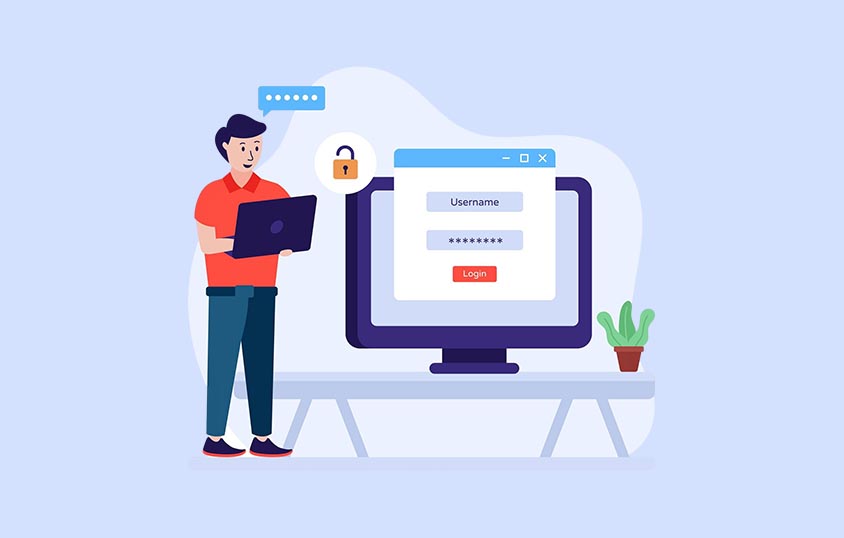
What it is and how it works
Google Password Manager is a free service tied to your Google Account. If you sign in to Google Chrome or use an Android device, you already have access. There’s no separate app to buy or complicated setup. When you create a new account on a website or app, Chrome or Android will ask if you’d like to save the login details in the username and password fields. Once saved, your usernames and passwords are encrypted and stored in your Google Account. The next time you visit that site on any device you’re signed in to, GPM can automatically fill in your saved Password and username so you don’t have to remember them.
Your saved logins sync across devices as long as you are signed in with the same Google Account. You can also view or manage your passwords at passwords.google.com. For extra security, Google offers optional end-to-end encryption, meaning you can only decrypt the passwords you save on your devices.
Security and key features
Google designed its manager with several security protections:
- Encryption: Passwords are encrypted on Google’s servers and can be further protected with end-to-end encryption, so only your devices can unlock them
- Password Checkup: Google scans the dark web for known breaches and alerts you if any saved credentials appear in a data leak
- Password generator: When you sign up for a new account, Chrome can suggest a strong, unique password and save it automatically
- Cross-platform support: Works on Chrome, Android, iOS (through Chrome or the Google app), and other devices where you can sign in with your Google Account
- Account recovery tools: Two-factor authentication, biometric authentication, and recovery email/phone help you regain access if you forget your master Google password
These protections make GPM safer than reusing passwords or writing them down, but it’s still important to secure your Google Account with a strong password and two-factor authentication.
Pros of Using Google Password Manager
- Built in and ready to use if you already have a Google Account, Chrome, or Android—no extra installation
- Free service with no subscription fees, allowing unlimited password storage and a clear list of accounts view
- Automatic cross-device syncing when you’re signed in to your Google Account
- Strong password generator to create unique, secure credentials without manual effort
- Simple setup and interface that makes saving and autofilling passwords easy for everyday users
Limitations & Concerns
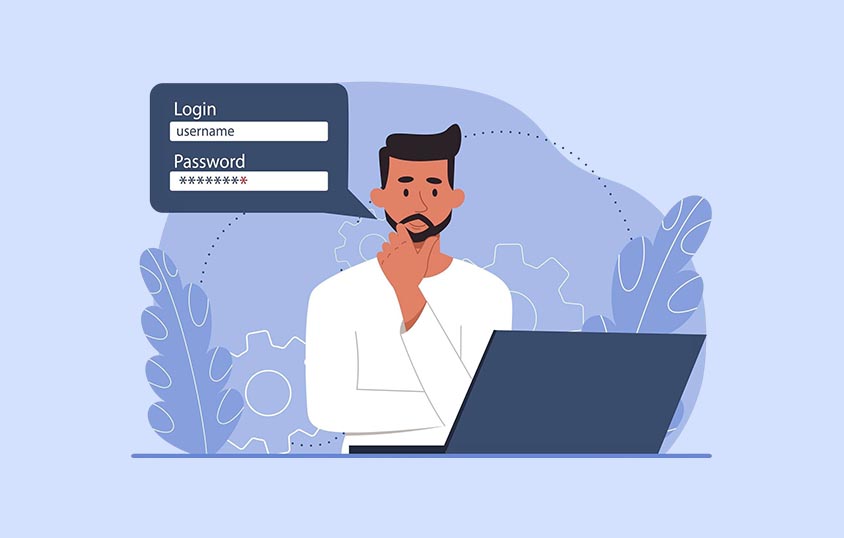
While Google Password Manager is convenient, it isn’t perfect. Below are key limitations you should weigh before relying on it entirely.
Limited advanced features
Unlike standalone managers, GPM doesn’t include secure file storage, emergency access for loved ones, or the ability to organize multiple vaults. There’s no built-in way to share a password securely with another person or create separate vaults for work and personal accounts.
Dependence on the Google ecosystem
GPM works best inside Google’s world. It integrates tightly with Chrome and Android, but using it on Safari, Firefox, or non-Google apps can feel clunky. If you ever decide to leave the Google ecosystem, exporting and migrating passwords to another manager is possible, but not seamless.
Privacy and single-account risk
Because all your passwords live inside your Google Account, that account becomes a single point of failure. A breach of your primary Google login could expose everything if two-factor authentication isn’t enabled. Although Google offers strong encryption, some users prefer services with a zero-knowledge architecture where even the provider can’t access encrypted data. Regularly reviewing your Google Password Manager data and checking the notifications for suspicious activity can help reduce risk.
Alternatives to Consider
Three independent managers stand out if you want more features or prefer to keep your passwords outside the Google ecosystem: 1Password, LastPass, and Keeper. Each offers secure storage, cross-platform apps, and paid plans with extra tools. Here’s a closer look at what each provides:
1Password
1Password is known for its strong security model and intuitive design. It works across Windows, macOS, Linux, iOS, Android, and popular browsers. Instead of one big vault, you can create multiple vaults for work, family, or personal accounts.
Key features
- End-to-end encryption with a unique “Secret Key” for extra protection
- Watchtower dashboard that flags weak, reused, or compromised passwords
- Travel Mode to hide sensitive vaults when crossing borders
- Support for passkeys and biometric login
Plans
- Individual: around $3 per month when billed annually
- Family: about $5 per month for up to five users with easy sharing
- Business/Teams: adds advanced admin controls, reporting, and provisioning
LastPass
LastPass has been on the market for years and focuses on user convenience. It offers a web vault, browser extensions, and mobile apps, making it easy to access passwords anywhere.
Key features
- Unlimited password storage and autofill
- Password generator and security challenge reports
- Dark web monitoring to alert you of payment info breaches
- Secure sharing and emergency access for trusted contacts
Plans
- Free: stores unlimited passwords on one device type (mobile or desktop)
- Premium: about $3 per month for cross-device sync, dark web monitoring, and sharing
- Families: around $4 per month for up to six users
- Business: adds team management and extra authentication options
Keeper
Keeper focuses on strong encryption and enterprise-grade features while remaining easy to use for individuals. It’s available on all major platforms and browsers.
Key features
- Zero-knowledge architecture—Keeper cannot see your vault contents
- BreachWatch dark web monitoring
- Secure file storage for sensitive documents and keyboard shortcuts for quick access
- Biometric login and support for hardware security keys
Plans
- Personal: starts around $3 per month for unlimited password storage
- Family: roughly $6 per month for up to five users
- Business/Enterprise: advanced admin controls, role-based access, and compliance features
These services charge a subscription but offer advanced tools such as secure sharing, offline access, and more granular privacy controls.
Who Should Use Google Password Manager
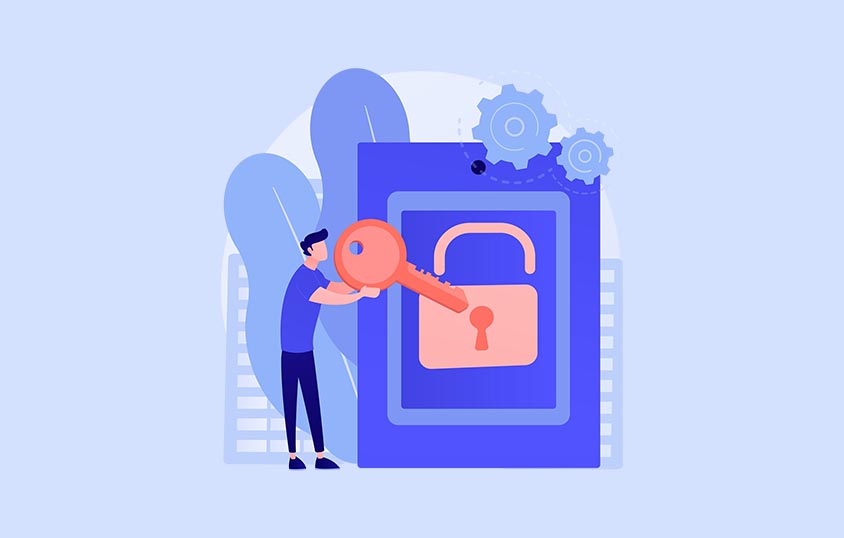
Google Password Manager is a strong choice if:
- You already rely heavily on Chrome and Android
- You want a simple, no-cost solution for generating and storing secure passwords
- You don’t need features like secure sharing, multiple vaults, or offline access
It’s less ideal if you frequently share logins with family members, manage team accounts, or prefer a provider with a strict zero-knowledge policy. A dedicated manager like 1Password, LastPass, or Keeper may be worth the subscription in those cases.
FAQs
Is it good to use Google Password Manager?
Yes. It provides strong encryption, password generation, and breach alerts for free. For many users who stay inside the Google ecosystem, it’s more than adequate.
What are the disadvantages of Google Password Manager?
It lacks advanced tools such as secure password sharing, emergency access, and multiple vaults. It also works best in Chrome and Android so that it may feel less seamless in other browsers.
Does Google Password Manager work on iPhone and other browsers?
Yes, but with limitations. You can access passwords through the Google app or Chrome on iOS, but the experience is smoother on Android and Chrome desktop.
How secure is Google Password Manager compared to paid tools?
It uses strong encryption and optional end-to-end protection. Dedicated managers, however, offer additional layers like zero-knowledge architecture and more flexible two-factor options.
What happens if you lose access to your Google Account?
Without account recovery, you could lose all stored passwords. Setting up recovery options and enabling two-factor authentication is critical.
How do I delete a password from Google Password Manager?
Go to passwords.google.com or open Chrome settings and select Passwords. Find the account you want to remove, click the three-dot menu next to it, and choose Delete. Confirm to remove the saved login from your Google Account permanently.
Can I use Google Password Manager as a standalone app on Android?
Google Password Manager is a standalone app on Android. Recent updates have made it accessible directly from your app drawer, allowing you to manage your saved passwords without needing to open Chrome or another Google app.
What should I do if Google Password Manager is not working properly?
Ensure you’re signed in to the correct Google Account and have a stable internet connection. Check that Chrome or your Google app is updated, clear the browser cache, and restart the device. If issues continue, review your Autofill settings and ensure password saving is turned on.
How do I enable or disable Password saving in Chrome using Google Password Manager?
Open Chrome, click the three-dot menu, and go to Settings > Autofill > Password Manager—Toggle Offer to save passwords on or off to enable or disable automatic password saving.
How do I see passwords in Google Password Manager?
Go to passwords.google.com or open Chrome and navigate to Settings > Autofill > Password Manager. Find the account you want, click the eye icon next to the hidden Password, and verify your identity with your device password, fingerprint, or other security method to view it.
How can I see my Google account password?
Your Google Account password isn’t stored in Google Password Manager by default. To check or change it, visit myaccount.google.com/security, select Signing in to Google, and choose Password. You’ll need to verify your identity before viewing or updating the Password.
Final Thoughts
Google Password Manager delivers a lot for a free service. It saves and syncs passwords across devices, generates strong credentials, and warns you about breaches—all without extra cost or installation. If you live mostly inside Google’s ecosystem and need a straightforward way to protect your accounts, it’s an excellent starting point.
That said, convenience comes with trade-offs. Losing access can be risky because it ties every Password to your Google Account. You also miss out on premium features such as secure sharing, multiple vaults, and robust offline access that standalone managers provide.
If you want a simple, no-cost solution and already trust Google with your data, Google Password Manager is worth using. If you need advanced controls, team sharing, or prefer a service with a strict zero-knowledge approach, consider 1Password, LastPass, or Keeper. Each offers well-designed apps, strong security, and plans that can grow with your needs. The best choice depends on how much control and flexibility you want over your digital security.
You can also explore more options by reading our full password manager reviews. For deeper insights, check our detailed password comparisons and browse our blog for expert advice on choosing the right solutions.