Content
Recent Posts
How to Fix Mobile Network State Disconnected
Content
1. What is Mobile Network State Disconnected?
2. Older Flip Phones and Mobile Network State
3. Reasons You're Encountering the Mobile Network State Disconnected Error
4. How to Fix Mobile Network State Disconnected?
5. Fix Mobile Network State Disconnected Sprint Networks
6. Reconnect Mobile Network State Disconnected at&t
7. Troubleshoot Errors to Connect Networks
8. Conclusion
If you're an Android user and you've recently encountered the "mobile network state disconnected" issue, don't worry! You're not alone. Many Android users have been complaining about this issue recently. There is a number of reasons why this error occurs, but the outcome is the same. This issue blocks internet access via mobile data on your Android phone.
This is a common error that most Android users face. It usually occurs whenever you try to connect your sprint phone to an open or secure WiFi network or when there is no or low mobile network reception. So what is "Mobile Network State Disconnected?" and how can we fix it in a few easy steps? We will cover all of this and more in our article.
What is Mobile Network State Disconnected?
The mobile network state signifies that smartphones and similar mobile devices are connected to a carrier’s mobile network. It is a type of issue that your mobile could display as an indicator for the reception of the signal for mobile data. For example, it usually happens when the user has inserted a SIM that supports 3G only, but the mobile tries to connect to the 4G network. As a result, the network connection stays down.
The same error pops up when the network disconnects from WiFi and connects to 4G mobile data. Again, this issue is extremely annoying and wastes both time and energy. But there's no need to be upset about it because we have the solution right here in this article.
Older Flip Phones and Mobile Network State
On older phones, the mobile network state was often indicated by a simple icon. However, almost all of today's smartphone designs still have the display icon, but with an optional text setting that the user can add to it.
Either way, the mobile network state icon lets the user know if they can expect the carrier's network to function properly by showing whether the device is connected or not. Ideally, this is shown in a way that’s evident to the user.
Reasons You're Encountering the Mobile Network State Disconnected Error
There are many reasons why you might be seeing this issue when trying to connect to the internet. We collected data from users and curated a list of the most common reasons. Here is why you encounter the mobile network state disconnected error:
- Outdated mobile phone: An outdated system or software could be the main reason why you're facing this issue.
- Poor reception: Poor reception is the main factor in causing this issue to appear to Android users.
- APN or network configuration issues: If your APN is incorrectly configured and you're trying to use the internet, you will likely face this error.
- SIM card problems: Your SIM card could support 3D only while you try to connect to 4G. This would result in an error message preventing you from connecting to the new network.
How to Fix Mobile Network State Disconnected?
There are many reasons why you could be facing this issue. In this section, we listed out all the possible solutions for this issue. We advise you to go through them one by one until you find the fix for your issue. Here are some of the best fixes we can offer you:
1. Change mobile data to 3G instead of 4G
As we mentioned earlier, the problem could be related to your SIM card not supporting 4G when your Android device does. So if you're trying to connect to 4G when your SIM card supports 3G only, it is better if you try to change your mobile data to 3G to match your SIM card settings. Here's how you can do it:
- First, go to the Settings app on your Android phone.
- Next, tap on Connections, then on Mobile Networks.
- Next, tap on Network Mode
- Now, select 3G (CDMA) as the preferred Network Mode.
2. Disable your Wi-Fi connection
Only a few highly developed Android phones support the feature that lets them simultaneously connect to Wi-Fi and Data networks. However, most Android phones don’t support this feature. So, when you enable your WiFi while your data network is enabled, the data network will be automatically disabled.
This could also be the reason for you seeing the Mobile Network State Disconnected error. Here’s how you can fix it in simple steps:
- First, open the Settings on your Android phone.
- Tap on Connections.
- Click on Wi-Fi and toggle the button off.
- Next, turn on Airplane Mode from the notification panel for 20-30 seconds and then turn it back off.
- Finally, turn on your Mobile Data and check if the problem is solved.
3. Reset the Mobile’s APN Settings
If the fixes we explained above did not solve your issue, it is better to resort to changing your mobile's APN settings. That is because when you buy a new Android phone, the APN settings are either empty or incorrect. And when you insert your SIM, your network provider sends you the correct APN settings. If that was the case for you, here are a few steps on how to fix it:
- Open Settings on your Android phone.
- Go to Connections, then Mobile Networks.
- Finally, tap on Access Point Names.
- Finally, tap on the three dots on the top right corner and select Reset To Default.
4. Reset the mobile network.
Although this is a step that most mobile users dislike because it might cost you losing your precious data, it is still necessary sometimes. Ensure you have your data backed up before proceeding with this step if you care about keeping your info on your Android phone.
Your mobile phone’s SIM card might have difficulties understanding your commands. And some devices still show the mobile network state disconnected issue when you can send, receive, and make phone calls. In this case, it would be difficult to tell if your mobile network is working properly or not.
Here is what you can do in this case:
- Go to your Android phone's Settings.
- Select General Options.
- Tap on Reset.
- Your device will ask for confirmation, type in your password and proceed with the resetting process.
Keep this solution as your last option because the other three methods work smoothly for users most of the time.
Fix Mobile Network State Disconnected Sprint Networks
You can get rid of the mobile network state disconnected sprint without struggling to get the signal back by following these simple instructions:
- Open the Settings on your Android phone.
- On the WiFi option, check if the networks are available.
- Now, move to the phone app and dial this pin: ##72786# (this is ##SCRTN#).
- Tap the option to reset and confirm.
- Restart your device.
Reconnect Mobile Network State Disconnected AT&T
If you're trying to connect to a new network but you're struggling to connect to it, your best option is to reset all of your new networks settings. This will help erase data like the password and username for this new WiFi connection. Here's how you can do that on your AT&T device:
- First, on your AT&T device, select the reset button.
- Hold the reset button for 10 sec then release it if you want to activate a factory reset.
- Wait till the system give a response after that, and allow the process to finish.
- Then, restart your device so that your network signal will go back to default settings.
Get The Best VPN
Troubleshoot Errors to Connect Networks
Here's what you can do to protect your device from getting this error and to make sure that you're properly connected to a network:
- Connection: make sure that your device is connected to the network.
- Make sure your wireless routers are updated.
- Reboot your PC to have a better connection.
- Restart the modem or your network router.
- Reset system settings to boost up your connection.
Conclusion
Getting an error message when you're trying to connect to the internet is extremely annoying and dissatisfying. But you don't need to worry as we discussed how you could fix this issue easily through this article. We advise you that you try to restart your device and router before proceeding with our solutions.
If the first solution did not work for you, don't get discouraged. Instead, keep trying to resolve your issue using the above methods until you get to the solution that helps you best.