No Cell Service? Here's How to Stay Connected via Satellite
In light of recent hurricanes across the US, the ability to send messages via satellite has become a crucial tool for staying connected when cellular and Wi-Fi services are unavailable. This feature allows users to communicate in remote areas or during emergencies, ensuring they can reach out for help or contact loved ones. Here’s how you can use this functionality on both devices.
iPhone (iOS 18 and later):
With iOS 18, Apple has expanded satellite messaging beyond emergency use to allow users to send regular messages through satellite. Available on iPhone 14 and newer models, the Messages via Satellite feature lets you send texts, emojis, and Tapbacks over iMessage and SMS when you're in remote areas without a network connection.
To use it:
- No Cellular or Wi-Fi connection: When your iPhone detects you're out of cellular or Wi-Fi range, you will get a notification prompting you to use Messages via Satellite
- Open messages: Open the Messages app and accept the satellite prompt
- Connect to a satellite: Your iPhone will guide you to point it toward the sky for the best connection. Dynamic Island will help with real-time instructions to align with the satellite
- Send the message: Once connected, compose your message and send it. Keep in mind that sending messages via satellite may take longer than usual—up to 30 seconds in clear conditions and longer under trees or with obstructions
It's important to note that you cannot send multimedia like photos or videos via satellite. Also, while satellite messaging is available for two years with the purchase of a new iPhone, Apple may charge a fee afterward.
Google Pixel (Pixel 8 and 9):
Google has introduced a similar feature called Satellite SOS for the Pixel 8 and 9. This feature is primarily designed for emergency messaging, but it also allows location sharing when you're off the grid. Like Apple's version, it requires users to be outdoors with a clear view of the sky.
To use it:
- Settings: Go to the Safety & Emergency section in the Settings app, then select Satellite SOS
- Connection: Your Pixel will guide you on how to connect to a satellite. Similar to the iPhone, this requires you to align your device with the satellite by following the onscreen instructions
- Send SOS or Share Location: Once connected, you can send an SOS or share your location. For Pixel users, this feature is more focused on emergency use
Both iPhone and Pixel's satellite messaging services provide a crucial communication link in remote areas. However, these features are currently limited in availability, primarily working in the US and Canada, and are not a replacement for emergency services like 911.