Content
Recent Posts
Best Android Password Manager
Forgetting a password can turn a quick login into a frustrating chore. If you use an Android phone, you probably juggle dozens of apps and accounts, each demanding a unique password. Writing them down isn't safe, reusing them is risky, and resetting them is a waste of time.
A password manager changes that. It securely stores all your logins in a password vault, generates strong new ones, and fills them in automatically—so you only need to remember one master password or use biometric authentication, such as your fingerprint.
In the following sections, we'll explain why every Android user can benefit from a password manager, what features to look for, and four reliable options. You'll also find tips for choosing the right app and best practices to keep your data safe.
Content
Why Android Users Need a Password Manager
Your phone is home to various apps, including email, banking, shopping, and social media. A single weak password can expose everything, from your credit cards to your phone number. Without a manager, many people reuse passwords, write them down, or settle for short, easy strings—all of which invite hackers and raise the risk of a data breach.
A password manager protects you by:
- Generating strong passwords that are nearly impossible to guess
- Auto-filling logins in apps, major browsers like Google Chrome, and mobile sites to save time
- Syncing across devices, so your vault is always available on desktop, tablet, or another phone
- Storing secure notes and types of data like PINs, recovery codes, payment info, or license numbers
- Monitoring the strength of your passwords and warning you about weak or leaked credentials
Instead of juggling dozens of passwords, you keep track of just one master password—or use biometric authentication for an extra layer of security.
What to Look for in an Android Password Manager
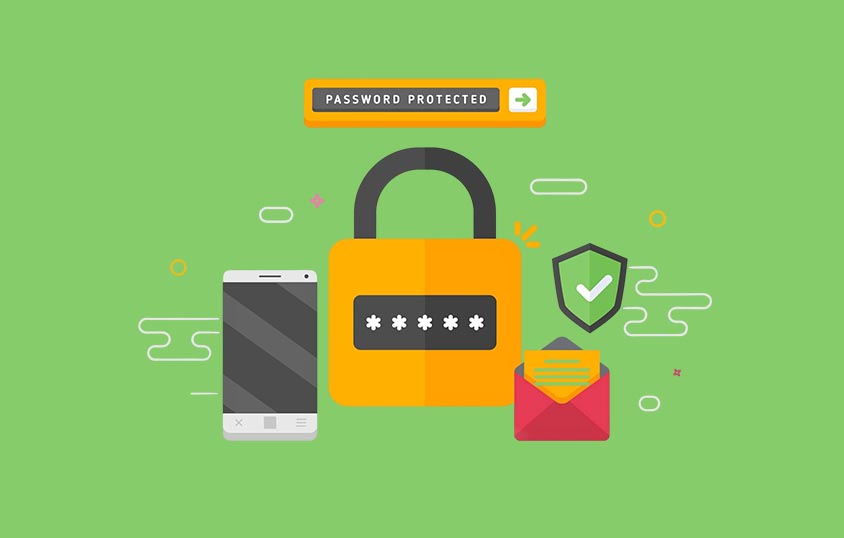
Not all password managers are equal. Use the following key criteria to guide your decision.
Strong encryption and zero-knowledge security
The service should encrypt your data before it leaves your device and operate on a "zero-knowledge" model. This means only you can decrypt your vault. Even if the company's servers are breached, your personal data remains protected.
Biometric or secure unlock
Look for fingerprint or face unlock options to quickly open your vault without having to type your master password every time. A strong PIN and security key are also essential as a fallback.
Autofill and password capture
A good manager should detect new logins in both Android apps and browser extensions for mobile apps, offer to save them, and fill them automatically the next time.
Cross-device sync
Most people use more than one device. Choose a manager that syncs passwords across Android, iOS, and desktop platforms so your vault is always up to date.
Password generator and secure notes
The app should create long, random passwords that meet modern security standards. Secure notes enable the safe storage of extra information, such as Wi-Fi keys, private documents, or payment details.
Breach alerts and recovery options
Look for dark web monitoring services that alert you to any compromised passwords. Also, check what recovery methods exist if you forget your master password—backup keys or emergency contacts can be a great choice.
Free version or trial
A free plan or trial allows you to test the interface and core features before committing to a payment. This is the best way to see how the app fits into your daily routine.
Best Password Managers for Android
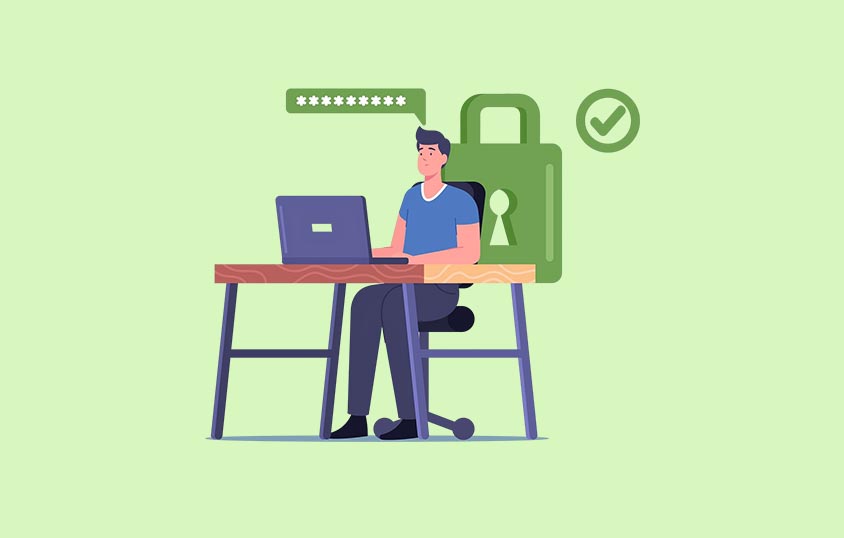
1Password
1Password is a feature-rich manager known for its strong security and polished interface. It uses both a master password and a unique Secret Key for added protection. Its Android app integrates smoothly with browsers and supports the latest passkey technology.
Key features
- Biometric unlock with fingerprint or face recognition
- Watchtower alerts that flag weak, reused, or breached passwords
- Passkey support for apps and websites adopting passwordless login
- Travel Mode to hide selected vaults when crossing borders
- Secure document and note storage
- Family sharing and team collaboration options
Pricing and trial
- Free trial: 14 days
- Individual plan: about $2.99 per month, billed annually
- Family plan: around $4.99 per month for up to five users
- Business and enterprise plans add admin controls and shared vaults
LastPass
LastPass is one of the oldest and most widely recognized password managers. Its straightforward design makes it easy for beginners, and it offers both personal and business plans to cover different needs.
Key features
- Autofill and password capture across apps and browsers
- Biometric unlocking on supported Android devices
- Secure notes and form-filling for addresses and payment details
- Dark web monitoring that alerts you if your credentials appear in a leak
- Emergency access so a trusted person can retrieve your vault if needed
- Offline mode for accessing saved passwords without an internet connection
Pricing and trial
- Free plan: Core features on one device type (mobile or desktop)
- Premium plan: about $3 per month billed annually
- Family plan: around $4 per month for multiple users
- Premium features are often available as a short free trial
Keeper
Keeper focuses heavily on security and offers extra features beyond password management. It includes encrypted file storage and advanced breach monitoring, making it an appealing option for users who want added layers of protection.
Key features
- Fingerprint, face, or master password unlock
- Encrypted file storage for documents and images
- BreachWatch dark web monitoring for leaked credentials
- Structured record storage for passports, IDs, or licenses
- Secure password sharing for families or teams
- Audit and reporting tools in business plans
Pricing and trial
- Free trial: 30 days of premium features
- Personal plan: starts around $2.92 per month, billed annually
- Family plan: covers multiple users and shared storage
- Business plans offer advanced administrative controls
NordPass
Built by the team behind NordVPN, NordPass keeps things clean and user-friendly for beginners. It focuses on core features and affordability, making it a suitable choice for users seeking a simple yet secure solution.
Key features
- Biometric unlock with fingerprint or face recognition
- Autofill and automatic password capture
- Secure notes for storing sensitive information
- A password health checker that identifies weak or reused passwords
- Zero-knowledge encryption so only you can decrypt your vault
- Multi-device sync in premium plans
Pricing and trial
- Free version: Unlimited passwords on a single device
- Premium: starts around $1.99 per month with annual billing for multi-device sync and sharing
- Family plan: roughly $3.69 per month for up to six users
- Premium features are typically available for a 7–14 day trial
Tips for Choosing and Using a Password Manager
Selecting a password manager isn't just about picking a name—it's about finding the service that fits your habits. Keep these points in mind as you decide:
- Test more than one: Use free trials to see which interface feels easiest
- Try your key apps first: Log in to email, banking, Google Drive, and social apps to test autofill
- Check recovery options: Make sure you understand how to regain access if you forget your master password
- Move gradually: Start with your most important accounts, then add more once you're comfortable
- Use the password generator: Create long, random passwords for every new account
- Enable breach alerts: Turn on notifications so you can react quickly if a credential leaks
- Keep the app updated: Updates often patch security issues and add improvements
Security Best Practices for Android Users

A password manager is powerful, but your own habits still matter. Follow these practices to get the most protection:
Create a strong master password
Choose one that's long, unique, and never reused. This is the foundation of your account security.
Enable two-factor authentication
Turn it on both inside your password manager and on critical accounts for an added layer of protection.
Set automatic vault lock
Configure your vault to lock itself after a short period of inactivity to reduce risk if your phone is lost or stolen.
Avoid unsafe storage
Never keep passwords in plain text or unprotected notes on your device.
Keep your device updated
Install Android updates promptly and use a secure lock screen to block unauthorized access.
Don't root your phone
Rooting weakens built-in security protections and makes your device more vulnerable to attacks.
Final Thoughts
Passwords aren't disappearing anytime soon, but managing them doesn't have to be stressful. A reliable, secure password manager with additional security features ensures safer logins, improved password hygiene, and seamless syncing across an unlimited number of devices.
All four options—1Password, LastPass, Keeper, and NordPass—offer reliable Android apps, strong encryption, and helpful extras, such as biometric unlock and dark web alerts. They differ in design and plan details, but each can simplify your digital life and reduce the risk of a breach.
The best choice is the one you'll actually use every day. Start a free trial, test autofill in your most important apps, and see which service feels natural. Once you find your fit, let it handle the hard part so you can enjoy a safer, easier Android experience.
You can also explore more options by reading our full password manager reviews. For deeper insights, check our detailed password comparisons and browse our blog for expert advice on choosing the right solutions.
FAQs
Where is the password manager on Android?
Most Android phones have a built-in password manager called Google Password Manager, which is tied to your Google account. You can find it by going to Settings > Google > Manage your Google Account > Security > Password Manager.
How do I find saved passwords on Android?
Open Settings > Google > Password Manager, then unlock with your fingerprint, face, or device PIN. From there, you can search and view saved passwords for apps and websites.
Are Android password managers safe to use?
Yes, when they utilize zero-knowledge encryption and adhere to strong security standards. This means only you can unlock your vault, and even the service provider can't access your data.
Do I need a third-party password manager if Android already has one?
Google Password Manager works well for basic storage. Still, third-party managers like 1Password, LastPass, Keeper, or NordPass offer additional features, including dark web monitoring, secure file storage, family sharing, and cross-platform syncing.
Can I use one password manager across multiple devices?
Yes. Most paid plans sync your vault across Android, iOS, and desktop. Free versions may limit you to one device, so be sure to check the terms before making a decision.
What happens if I forget my master password?
Many apps offer recovery options, such as biometric login, backup keys, or emergency access for trusted contacts. Always set up recovery methods when you first create your account.
How do I use Google Password Manager on Android?
Sign in to your Google account and go to Settings > Google > Password Manager. From there, you can view, add, or edit saved logins. Autofill works automatically once it's enabled.
How do I set up autofill for passwords on Android?
Open Settings > System > Autofill service. Choose Google Password Manager or your preferred password manager app, then allow it to fill in usernames and passwords automatically in apps and browsers.
Can I export my saved passwords from my Android phone?
Yes. Open Google Password Manager in Chrome on your Android device, tap Settings > Export Passwords, and authenticate with your fingerprint or PIN. Your logins will be saved in a downloadable file.
How do I install a password manager app on my Android device?
Go to the Google Play Store, search for your chosen password manager (such as 1Password, LastPass, Keeper, or NordPass), and tap "Install." Once installed, sign in or create an account to set it up.