Content
Recent Posts
Best iOS Password Managers for MacBooks in 2026
![Best iOS Password Managers for MacBooks in [y]](/_next/static/media/placeHolder844x538.62910306.png)
Passwords protect nearly every part of your digital life. From your email address to banking, social media to cloud storage, a single weak password can expose your personal information. Yet research shows most people don’t follow best practices.
A 2024 Data Breach Investigations Report by Verizon found that stolen credentials were involved in more than 80% of hacking-related breaches. Another study from Heimdal Security revealed 94% of people reuse passwords across multiple services. When one site gets breached, your other accounts, including new online accounts, become vulnerable too.
The scale of this problem is growing. In 2025 alone, over 16 billion login details were leaked in global breaches. If you rely on memory or notes, you’re putting your digital identity at risk.
This is where an iOS password manager becomes essential. On your Apple devices, it can:
- Generate unique and strong passwords with a built-in password generator
- Store login information securely using encryption
- Autofill login fields in Safari or Google Chrome without effort
- Sync across devices with Face ID or Touch ID for quick access
In this blog, we’ll cover what makes a good password manager for MacBooks, the features you should look for, and detailed recommendations with pricing.
Content
What Does “Best” Mean for iOS MacBook Users?
When choosing a password manager, “best” depends on how well it integrates with Apple’s ecosystem and your daily workflow. On MacBooks, this means smooth operation across Safari, browser extensions like Chrome, and apps, plus tight integration with macOS and iOS.
Here’s what sets apart the best options for you:
- Native integration: Support for Apple’s biometric unlock (Face ID, Touch ID, Apple Watch unlock on Mac)
- Browser compatibility: A good Safari password manager, plus reliable support for Chrome and extensions like the Bitwarden Chrome extension
- Passkeys: Apple and other providers are moving beyond traditional logins. Passkeys are Phishing-resistant credentials that add an extra layer of security to your accounts
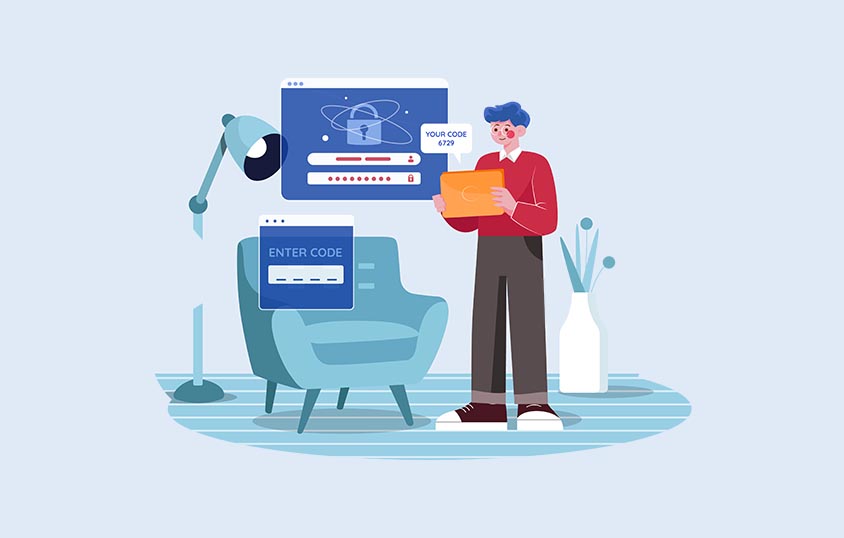
- Cross-platform use: If you also use Windows or Android, your chosen provider should sync smoothly across all devices
- Security model: Look for zero-knowledge encryption, breach monitoring, and tools like pass monitor and password health
- Recovery options: You don’t want to lose all your accounts if you forget your master password. Providers should offer safe recovery features
Features to Look For
Autofill and biometric unlock
Your iOS password manager should fill logins instantly in Safari and apps, and unlock with Face ID, Touch ID, or your Apple Watch. Apple’s built-in tool and third-party providers like 1Password excel here.
Passkey support
Passkeys are becoming mainstream in 2025, with Apple, Google, and Microsoft backing the standard. A manager who supports storing and syncing passkeys across devices is a must.
Cross-device sync
If you use both an iPhone and a MacBook, syncing should be automatic and secure. Services like 1Password and Bitwarden make this seamless.
Security measures
Strong encryption is non-negotiable. Zero-knowledge architecture, multi-factor authentication, and breach monitoring add extra protection.
Sharing options
If you share logins with family or coworkers, look for secure sharing or family plans. 1Password and Bitwarden Family plans are great examples.

Best Password Managers for MacBook Users
Apple Password Manager (iCloud Keychain)
The Apple password manager is free and built into your MacBook and iPhone. It stores passwords, Wi-Fi logins, credit cards, and passkeys. Autofill works in Safari and apps, and you can sync across devices with iCloud.
- Pricing: Free with iCloud
- Why choose it: Perfect for Apple-only users who don’t need advanced sharing or cross-platform access
- Limitations: Limited customization and weaker cross-platform support, though extensions for Chrome and Edge now exist
1Password
1Password remains a favorite for MacBook users thanks to its polished design and powerful security model. Beyond passwords, it stores secure notes, credit cards, and documents.
- Features: Watchtower alerts, Travel Mode, Face ID unlock, 1Password login via Touch ID, and passkey support
- Pricing: Starts around $2.99/month for individuals, with a Family plan covering five users for $4.99 per month when paid annually. Business tiers are also available
- Why choose it: Smooth integration with macOS and iOS, strong recovery options, and excellent family or team features
Bitwarden
Bitwarden is an open-source, cross-platform provider with transparency at its core. It offers unlimited devices and logins on its free plan, making it one of the most generous options.
- Features: Zero-knowledge encryption, Bitwarden Chrome extension, passkey support, advanced key derivation with Argon2id
- Pricing: Free for unlimited logins; Premium at $10/year for individuals; Families at $40/year
- Why choose it: If you want low cost, open-source transparency, and strong cross-platform support
Proton Pass
The Proton password manager comes from the team behind Proton Mail and Proton VPN. It's privacy-first, offering end-to-end encryption and email alias integration.
- Features: Unlimited logins even on the free plan, passkeys, secure sharing, and email aliases for safer logins
- Pricing: Free with unlimited items; paid Proton Pass Plus plans add advanced features
- Why choose it: Ideal if you value privacy and already use Proton services
Keeper
Keeper focuses heavily on enterprise-grade security while remaining accessible for individuals. It supports encrypted file storage, one-time sharing, and breach monitoring.
- Features: biometric login (Face ID, Touch ID), dark web monitoring, secure vault, and Keeper login for family and work accounts
- Pricing: Personal plans start around $2.92/month; family and enterprise tiers available
- Why choose it: If you want business-grade controls or need to manage multiple shared accounts securely
Enpass
Enpass is different because it stores data locally, not in the cloud, unless you enable your own sync. It also offers a lifetime license, making it a good long-term investment.
- Features: Local-first storage, optional cloud sync, passkey support, and autofill in Safari
- Pricing: $1.99/month personal subscription or a one-time lifetime license
- Why choose it: If you prefer local storage or want a one-time purchase instead of ongoing subscriptions
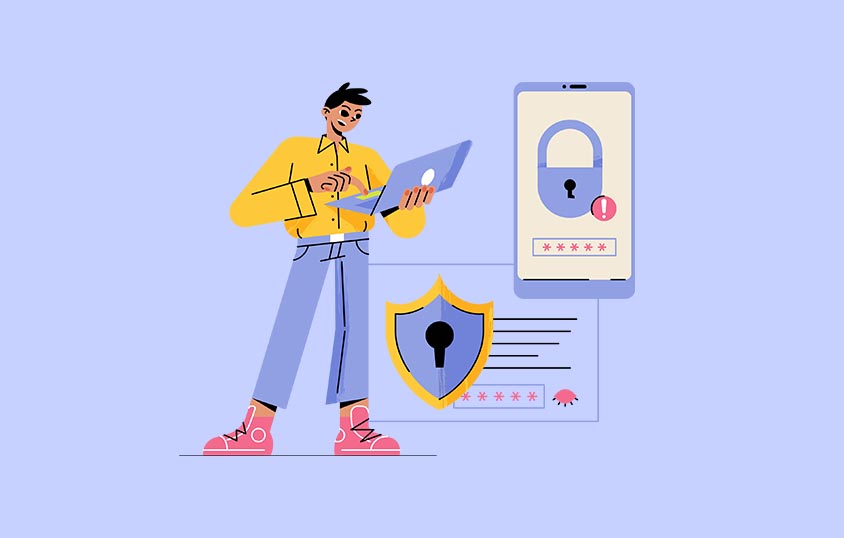
Why You Need a Password Manager On Your MacBook
Even with Apple’s built-in security features, your accounts are only as strong as the passwords you use. The risks of weak or reused credentials are clear:
- Credential-stuffing attacks leverage stolen usernames and passwords to access multiple accounts
- Phishing schemes trick you into revealing logins, but passkeys and autofill reduce that risk
- Data breaches expose billions of records annually, and hackers sell those details on underground markets
By relying on an iOS password manager, you create a single, secure vault that keeps your digital life safe. It’s not just about convenience; it’s about protecting your financial data, emails, cloud files, and even your identity.
Final Thoughts
Choosing the best iOS password manager for your MacBook depends on your needs. If you’re fully in Apple’s ecosystem, the built-in Apple password manager may be all you need. For more advanced options, 1Password provides the smoothest experience, Bitwarden offers transparency and affordability, Proton Pass focuses on privacy, Keeper adds enterprise-grade features, and Enpass appeals to those who want local storage and a lifetime license.
No matter which provider you choose, the most important step is moving away from weak, reused, or forgotten passwords. A secure manager will not only protect your accounts but also make your daily logins smoother. For a broader look at what’s available, explore our full reviews in the password managers category, use our comparison tool to view top choices side by side, and browse our educational articles for deeper insights into features and pricing.
FAQs
Are password managers safe to use?
Yes. With zero-knowledge encryption, your provider cannot see your data. Your master password and device security remain the critical factors.
Do password managers support Safari on MacBooks?
Yes. Apple Passwords works directly in Safari, and others like 1Password, Bitwarden, and Enpass provide a Safari password manager extension.
Can I use passkeys with these managers?
Yes. Apple, 1Password, Bitwarden, Proton Pass, Keeper, and Enpass all support passkeys in 2026.
Which one is best for families?
1Password and Bitwarden offer strong family plans, with easy sharing and recovery features.