Content
Recent Posts
What Is a WebHelper Virus? How to Spot It & Remove It
If you’ve ever opened your Task Manager and found a mysterious process called WebHelper.exe running, and using a surprising amount of your system’s resources, you’re not alone. This uninvited guest often slips into devices unnoticed and can cause various issues ranging from performance slowdowns to potential privacy risks.
In this comprehensive guide, we’ll explain the WebHelper virus, how it gets installed, how to recognize the symptoms, how to remove it, and, most importantly, how to prevent spyware like this in the future. Whether you’re a casual user or simply trying to clean up a sluggish PC, this article will walk you through everything you need to know.
Content
Understanding WebHelper Virus

WebHelper is a type of malware often classified as spyware, adware, and sometimes a Trojan. It installs itself silently in the background and disguises its activity as part of a legitimate process. Most commonly, it gets bundled with torrent clients like uTorrent or other free software downloads.
Once inside your system, WebHelper uses social engineering and file obfuscation techniques to stay hidden. Its name and function may appear harmless at first glance, but it’s engineered to:
- Monitor your online activity
- Log your keystrokes (keylogger behavior)
- Serve up pop-up ads and audio commercials
- Redirect your browser to malicious websites
- Decrease your computer’s performance
Unlike a simple adware program, WebHelper typically arrives in multiple components, such as:
- WebHelper.exe: A persistent background process that launches on startup
- WebHelper.dll: A dynamic link library that helps the virus self-reinstall
- Utorrentie.exe: Often included with torrent clients, this executable serves ads and opens doors for further infection
WebHelper is a multi-pronged threat, capable of stealing sensitive information, causing performance issues, and opening your system to more dangerous malware.
What Does WebHelper Do?
On the surface, it might seem like it just slows down your computer. But what it’s doing is:
- Tracking your keystrokes, which puts your passwords, usernames, and financial info at risk
- Monitoring your online activity, especially your search history, browser behavior, and clicked ads
- Spawning pop-ups and redirects that lead to questionable websites or fake antivirus alerts
- Playing random audio ads through your speakers
- Reinstalling itself after being deleted, thanks to supporting files like WebHelper.dll
- Allowing backdoor access for additional malware, including spyware and ransomware
The longer WebHelper remains on your device, the more damage it can cause, not just to your system’s performance but also to your privacy and security.
How Does It Infect Your Device?
WebHelper usually enters systems through bundling, which is when a malicious program is packaged inside the installer of a legitimate one. It commonly piggybacks on torrent clients like uTorrent or other freeware, where users are encouraged to click “next” without reviewing installation details.
While it can also arrive through phishing links in emails or disguised software updates, bundling remains the most effective delivery method. Bundling exploits user trust and default installation behavior.
Here’s a quick breakdown of how people typically get infected:
- Users download a “free” program—usually a torrent client or media converter
- During installation, the user selects the recommended/default option
- Hidden in that installation is WebHelper, which was quietly added without overt notification
- WebHelper launches at startup upon completion and begins tracking, logging, and redirecting
Once there, it digs in deep, often reinstalling itself even after users try to delete it manually.
How to Know If You Have the WebHelper Virus
Spotting a WebHelper infection isn’t always straightforward, but the signs tend to build up over time. You might first notice your computer running slower than usual, particularly during startup or web browsing. That slowdown is often paired with your device heating up unexpectedly, with fans spinning loudly even when you're not doing much.
Then come the browser issues—pages redirect to strange websites, often filled with pop-ups or fake warnings. Around the same time, you may see unfamiliar extensions appear in your browser or programs you don’t remember installing. Some users also report hearing random audio or video ads playing in the background with no clear source.
If you open Task Manager and see “WebHelper.exe” or “utorrentie.exe” consuming resources, that’s a strong indication your system has been compromised.
How to Remove WebHelper Completely

Getting rid of WebHelper isn’t as straightforward as deleting a file. Because of its self-reinstalling components, you must follow a complete removal process, ideally using manual steps and antivirus software.
1. Uninstall suspicious programs
Start by uninstalling any applications that may be responsible for WebHelper’s presence. This often includes uTorrent or any other recently installed freeware.
- On Windows, go to Control Panel → Programs → Uninstall a Program
- On Mac, open Finder → Applications → Drag suspicious apps to the Trash
Look for anything you don’t recognize, especially if it was installed when the issues began.
2. End WebHelper processes
Open Task Manager on Windows, or Activity Monitor on Mac, and locate:
- WebHelper.exe
- utorrentie.exe
- Any suspicious process using a lot of CPU
Right-click each → End Task → Open File Location → Delete the file.
3. Use antivirus software
Manual steps help, but they’re not enough on their own. WebHelper often leaves hidden traces that only antivirus tools can detect and remove. You’ll want to:
- Run a full system scan (not a quick scan)
- Quarantine or delete any flagged items
- Restart your system afterward
- Run a second scan to confirm it’s fully removed
If your antivirus gives you the option, enable real-time protection to block reinfection.
4. Clean your browser and extensions
Malware like WebHelper loves burrowing into browsers.
- Chrome: Go to Settings → Extensions → Remove anything unfamiliar
- Firefox: Add-ons and Themes → Extensions → Delete suspicious entries
- Safari or Edge: Use Preferences/Settings to manage add-ons
Also, clear your cache and browsing data.
5. Optional: Overwrite utorrentie.exe
Some users go a step further by creating a blank text file named utorrentie.exe, setting it to "Read-Only," and placing it where the original file was. This prevents the malware from reinstalling or executing again.
Top Antivirus Software Recommendations
Once you’ve removed the WebHelper virus, the last thing you want is to see it, or anything like it, come back. That’s why choosing the right antivirus software matters.
Avira
Avira is a lightweight, privacy-focused antivirus that performs well against spyware and trackers. They offer real-time malware scanning, a software updater to patch vulnerabilities, and a built-in VPN for secure browsing. Their system includes anti-tracking technology and a browser safety tool that blocks malicious links and ads. Avira is well-suited for users who want reliable protection with minimal system impact. They also include junk cleaning tools and startup optimization to help your device run smoother. Their premium plans start at $26.99 per year, while their free version covers essential protections with some feature limitations.
Bitdefender
Bitdefender delivers well-rounded antivirus protection with a strong focus on spyware detection. Their real-time Threat Defense system uses behavioral analysis to identify and block suspicious activity before it escalates. Bitdefender includes a privacy firewall, anti-tracking browser extension, and microphone and webcam protection for an added layer of security. Their frequent, automatic updates protect your system against new threats. Lightweight and unobtrusive, Bitdefender is a strong fit for users looking for quiet but powerful defense. Their pricing starts at $29.99 per year for three devices.
Norton
Norton offers comprehensive spyware protection through their 360 Deluxe plan, which combines real-time detection with privacy-focused extras. They include a secure VPN, dark web monitoring, cloud backup, and a password manager, making them a strong all-in-one choice. Norton also provides webcam protection, encrypted file storage, and parental controls in select plans. Their tools are designed to prevent data leaks, identity theft, and intrusive tracking. Norton is a dependable pick for users looking for both antivirus and privacy coverage in one subscription. Plans start at $59.99 per year.
Malwarebytes
Malwarebytes is especially effective at removing spyware that’s already infected a system. They offer real-time protection, behavior-based threat detection, ransomware blocking, and anti-exploit tools to prevent attacks on software vulnerabilities. Malwarebytes also includes a browser extension that filters out phishing sites, scam ads, and trackers. Their interface is clean and user-friendly, and their scans are fast and efficient. While their free version is limited to manual scans, their premium version, starting at $44.99 per year, provides full real-time defense and is a strong option for users who want no-fuss but thorough protection.
How to Protect Yourself from Future Infections

Removing WebHelper is just the first part. The second, and arguably more important, step is ensuring it never returns. Spyware like this relies on small mistakes: a default install, a suspicious download, or a forgotten update. But the good news is that those mistakes are preventable.
Here’s how to reduce your risk:
- Always choose custom installations and uncheck unwanted add-ons
- Avoid pirated or cracked software, especially torrent files
- Don’t click on suspicious email links or attachments from unknown sources
- Install an ad blocker to block malicious ad networks
- Keep your system and antivirus software updated to patch known vulnerabilities
- Use a VPN when on public Wi-Fi to encrypt traffic and block spying
- Run regular antivirus scans, even if your system seems clean
Conclusion
WebHelper might hide in the background, but its impact is anything but subtle. From draining your system’s performance to putting your data at risk, it’s a perfect example of how modern spyware can sneak in quietly and cause severe damage. Fortunately, with the proper knowledge and tools, you can remove it altogether—and, more importantly, prevent it from returning.
With the right antivirus software, smarter digital habits, and a little ongoing vigilance, you can keep spyware like WebHelper off your system for good.
We strongly encourage you to research before deciding which antivirus solution is right for you. To support your decision-making, we offer detailed reviews of leading antivirus providers, a comparison tool to help you evaluate features side by side, and a blog full of practical guides on cybersecurity topics.