Content
Recent Posts
Best VPN on TV: How to Install & Set Up
Imagine this: You’ve just finished a long, hectic day, the kind where all you’ve been looking forward to is sinking into the couch, tuning out the world, and diving into that new show everyone’s been hyping. The snacks are perfectly laid out, your favorite blanket is wrapped around you, and the TV’s glow is the only light in the room. You grab the remote, search for the title, and… nothing. The show isn’t available. Not here, not in your country, not unless you magically move to a different region.
The frustration is all too real. Regional restrictions can feel like an invisible wall between you and the entertainment you deserve. Why should geography decide what you get to watch? This is a common struggle for streaming enthusiasts everywhere. But here’s the good news: you don’t need a plane ticket or a passport to break free from these digital barriers. All you need is a Virtual Private Network (VPN).
VPNs are the ultimate game-changer for modern entertainment. They not only unlock geo-restricted content, allowing you to enjoy shows and movies from around the globe, but they also protect your privacy and prevent internet service providers (ISPs) from throttling your streaming speeds. With a VPN, you’re in control of your entertainment experience—not some algorithm that decides what you can and can’t watch.
In this guide, we’ll show you how to transform your TV into the ultimate entertainment hub using a VPN. From choosing the best service to setting it up seamlessly, we’ve got you covered. By the end, you’ll be ready to enjoy an unrestricted world of streaming, no matter where you are. So, grab your remote and get ready to unlock the full potential of your TV.
Content
Why a VPN Is Essential for TV Streaming
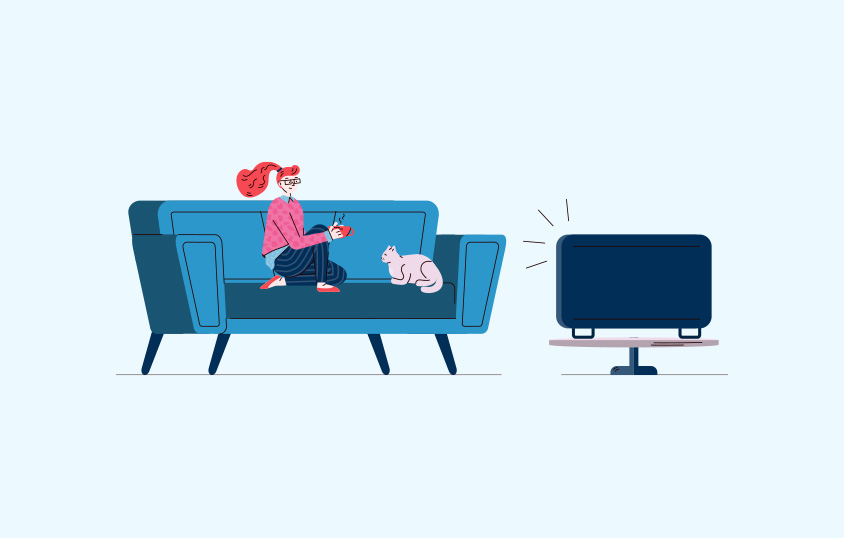
In an age of globalized entertainment, it’s ironic how fragmented streaming libraries remain. Netflix, Disney+, Hulu, and other platforms offer different shows and movies based on your location. A VPN bridges this gap by letting you appear as if you’re browsing from another country, unlocking exclusive content with ease.
But the benefits don’t stop there:
- Privacy protection: A VPN encrypts your internet activity, shielding you from snooping ISPs, hackers, and advertisers
- Bypass throttling: ISPs often slow down streaming speeds, especially during peak hours. A VPN hides your activity, ensuring uninterrupted streaming
- Live sports access: Many live events, like the Olympics or World Cup, are geo-blocked. A VPN lets you watch these events in real-time
- Safe public Wi-Fi streaming: Watching TV on shared or public Wi-Fi becomes secure with a VPN
Whether you’re traveling abroad or just frustrated with limited streaming options at home, a VPN is your key to unrestricted content.
How to Choose the Right VPN for TV
With countless VPN providers on the market, picking the best one for your TV can feel overwhelming. Here are a few factors to consider:
Speed and performance
Streaming in 4K requires fast, stable connections. VPNs like ExpressVPN and NordVPN are renowned for their speed, ensuring buffer-free playback.
Server network
A broader server network means more options for bypassing geo-restrictions. For example, CyberGhost boasts over 9,000 servers across 90+ countries.
Device compatibility
Check if the VPN supports your TV’s operating system. Android TVs, Fire TVs, and some Smart TVs allow direct app installation, while others may require workarounds.
Streaming optimization
Many VPNs offer servers specifically optimized for platforms like Netflix, Hulu, and Disney+. Surfshark and PrivateVPN are known for this.
Budget and simultaneous connections
If you’re on a budget or have multiple devices, opt for a VPN with affordable plans and generous connection limits. Surfshark, for instance, offers unlimited device connections.
Installing a VPN on Your TV: Step-by-Step Guide

Installing a VPN on your TV depends on your device type. Some TVs support VPN apps directly, while others require alternative setups.
1. Installing a VPN app on smart TVs
If you have an Android TV or Fire TV, setting up a VPN is straightforward.
1. Download the VPN app
Open your TV’s app store (e.g., Google Play Store for Android TVs or Amazon App Store for Fire TVs). Search for your VPN provider, such as ExpressVPN or NordVPN, and install it.
2. Log in and connect
Launch the app, enter your account credentials, and connect to a server based on the content you want to access (e.g., a US server for Hulu or a UK server for BBC iPlayer).
3. Start streaming
Once connected, open your streaming app, and enjoy unrestricted access to your favorite shows and movies.
2. Setting up a VPN for non-compatible TVs
For TVs that don’t support VPN apps, there are several workarounds:
Option 1: Install a VPN on your router
When you set up a VPN on your router, all devices connected to that router—including your TV—will benefit from the VPN.
Steps:
- Log into your router’s admin panel using its IP address (commonly 192.168.1.1)
- Install OpenVPN configuration files provided by your VPN
- Input your VPN credentials and connect to a server
Option 2: Create a virtual router
You can turn your PC or Mac into a virtual router and share its VPN connection with your TV. It’s a simple way to bypass compatibility issues.
Option 3: Use smart DNS services
Some VPNs offer Smart DNS, a feature designed to bypass geo-restrictions without encrypting all traffic. This is faster and easier to configure on most TVs.
Troubleshooting VPN Issues on TV
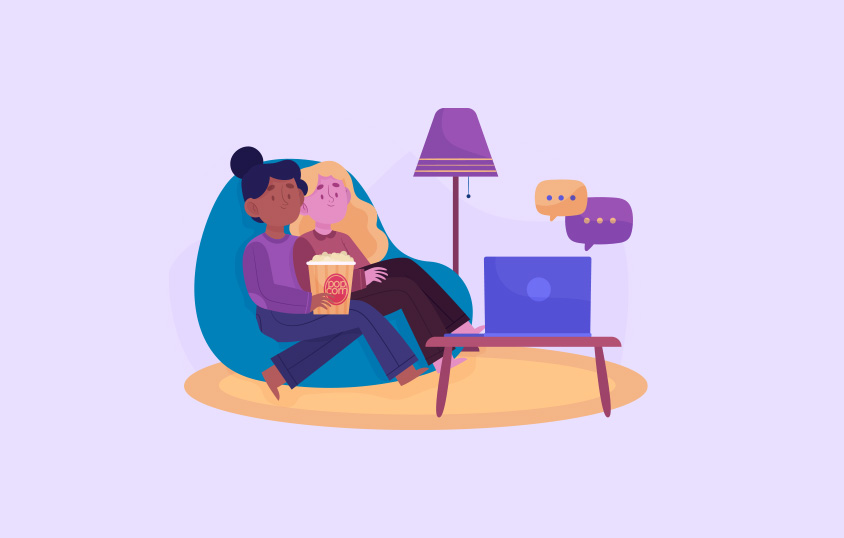
Even the best VPNs can run into problems. Here’s how to resolve common issues:
Streaming platform blocks your VPN
• Switch to a different server within the same region
• Clear your streaming app’s cache or reinstall it
Slow speeds or buffering
• Connect to a server closer to your physical location
• Use a wired Ethernet connection instead of Wi-Fi
VPN app crashes or fails to install
• Update your TV’s firmware
• Use a workaround, such as a router or virtual router setup
Access denied errors
• Check if your VPN’s IP address has been blacklisted by the platform. Switching servers usually solves this
Best VPN Providers for TV
Here’s a closer look at some top VPNs tailored for streaming:
• ExpressVPN: Known for its blazing-fast speeds and compatibility with almost all devices
Unlock Secure Internet Access Using ExpressVPN!
• NordVPN: Offers SmartPlay technology, combining encryption with seamless streaming
Unlock Secure Internet Access Using NordVPN!
• Surfshark: Budget-friendly and supports unlimited devices
Unlock Secure Internet Access Using Surfshark!
• CyberGhost: User-friendly with streaming-specific servers
Unlock Secure Internet Access Using CyberGhost!
• PrivateVPN: Great for advanced users seeking privacy and reliability
Unlock Secure Internet Access Using PrivateVPN!
Each provider offers a risk-free trial or money-back guarantee, so you can test them before committing.
The Future of VPNs in Streaming
The streaming industry is evolving rapidly, with platforms adding more region-specific content to cater to local markets. This trend increases the value of VPNs for viewers who want global access. Additionally, as Smart TVs become more advanced, we can expect VPN providers to develop even more user-friendly apps and features.
Another exciting development is the rise of Smart DNS technology. By focusing exclusively on bypassing geo-restrictions, Smart DNS offers faster speeds and easier setup compared to traditional VPNs.
Conclusion
Using a VPN on your TV isn’t just a way to bypass restrictions—it’s an investment in better streaming. With access to global content libraries, enhanced privacy, and smoother streaming, a VPN transforms your entertainment experience.
Whether you have a Smart TV that supports VPN apps or need to set up a workaround, the options are accessible to everyone. Providers like ExpressVPN, NordVPN, and Surfshark make it easy to get started, offering intuitive apps, detailed guides, and 24/7 customer support.
So, grab your remote, set up your VPN, and start exploring the vast world of content waiting for you. From blockbuster movies to live sports, the best entertainment is now just a connection away.
For further insights on VPNs, check out our comprehensive reviews and utilize our comparison tool to discover the ideal service tailored to your requirements. Additionally, visit our blog to understand how VPNs can enhance your online security, circumvent geo-restrictions, and improve your streaming experience.