Tech Troubles: iPhone Overheating Post-iOS 17.6.1 Update
Many iPhone users have reported significant overheating issues after Apple’s latest iOS 17.6.1 update. Despite no official word from Apple on this matter, users have taken to online forums and communities to share their struggles and solutions. Here’s what you need to know and how to keep your iPhone cool.
Since the rollout of iOS 17.6.1, complaints have surged about iPhones becoming unusually hot. The problem affects various models, including the newest iPhone 15 Pro. Users describe their devices becoming uncomfortably warm, sometimes even too hot to hold. These overheating issues affect user comfort and lead to battery drain and potential long-term damage to the device.
Hard reset: A quick fix?
One of the most recommended solutions from the Apple Support community is performing a hard reset. This process can often resolve minor bugs that might be causing the overheating. Here’s a quick guide:
- Press and quickly release the Volume Up button
- Press and quickly release the Volume Down button
- Press and hold the Side Button until the Apple logo appears
This simple reset can help clear any minor software glitches behind the temperature spikes.
Check your battery and background activity
Battery health is a crucial factor in your device’s performance. Users should navigate to Settings > Battery to check if any apps consume more energy than usual. If you find any suspicious activity, removing the problematic app might help.
To manage background activity:
- Go to Settings
- Select General
- Tap Background App Refresh
Here, you can disable background refresh for apps that don’t need it, reducing the load on your battery and potentially cooling down your device.
Consult Apple support
If the overheating persists, it might be time to seek professional help. Apple Support can provide more in-depth diagnostics and solutions, addressing any hardware or deeper software issues. Don’t hesitate to reach out if your device continues to overheat after trying the basic troubleshooting steps.
Preventative measures
While dealing with the immediate issue is crucial, here are some tips to prevent future overheating:
- Avoid extreme temperatures: Keep your iPhone out of direct sunlight and avoid leaving it in hot environments like a parked car
- Use official accessories: Stick to Apple-approved chargers and cables to prevent unnecessary Moderate Usage: Intensive tasks like gaming or streaming can heat your device. Take breaks to allow it to cool down
Conclusion
As iPhone users navigate the fallout from the iOS 17.6.1 update, it’s clear that overheating issues are a significant concern. While a hard reset and checking battery health are helpful first steps, persistent problems should be taken to Apple Support for a thorough check. Following these guidelines can help keep your iPhone running smoothly and at a safe temperature. Stay tuned for more updates as we continue to monitor this issue.