Content
Recent Posts
GoDaddy URL Redirect: How to Redirect Your GoDaddy Domain
Content
1. What Is a Domain Name?
2. What Is a URL? How Is It Different from a Domain Name?
3. GoDaddy Domain Registrar: What Is It and Who Is It For?
4. How to Do a GoDaddy URL Redirect
5. Conclusion
If you know anything about online business and online shops, you must have heard of domain names. In order for a lot of business owners to manage their brand, they buy several domain names. Furthermore, they usually buy a number of variations for the same domain name to claim the name for themselves. For example, they could have domainname.com, domainname.org, domainname.edu, and so on. These all branch from the main domain you have for running your business/shop online.
But sometimes, you might find yourself needing to redirect one of these domains in your GoDaddy account, and that is entirely manageable if you follow the few simple steps our thorough guide has later in this article. For example, let's say you have a domain name, but you don't have a website built for it yet; you can simply redirect the link to an already built website. Let me clarify: if domainname1.com is just a domain name without a website and domainname.com is a domain name for an already-built website. You'd want to use the first domain name; what you can do is turn it into another door for your second domain name. So, every time people type in the first website name, they will be redirected to the second website's homepage.
You can use GoDaddy URL redirect to do one or all of the following:
- Redirect domain.org to domain.com or the other way around.
- Redirect a longer domain name to a similar, shorter one or the other way around.
- If you have a shorter, more memorable domain name that you use on your business card or publication, you want to have it redirected to your business's official website.
This article will serve as a thorough guide containing everything you need to know about domain names, the best domain name you could get, which domain registrar you should choose, and how to use GoDaddy URL redirect feature.
In the vast universe of the world wide web, a domain name is like the number of your building or the name of the building you live in. A domain name is a foundation for your website as it is what helps visitors find and search for your website. For example, in www.several.com, the domain name is 'several.'
Domain names are mainly the base for IP (Internet Protocol) addresses, consisting of a unique series of numbers identifying the computer server on which the website is hosted. But, of course, it is easier to remember a name than a series of random numbers, and it makes your website look much better.
Domain names are not to be mistaken with website URLs. The following section will explain what a URL is and how it differs from a domain name.
What Is a URL? How Is It Different from a Domain Name?
You usually see this at the top of a web page; we commonly call it a URL. In more technical terms, it is the universal resource locator. This combination of letters and numbers includes all the info your PC needs to locate the correct page, image, document, or video on a website.
The domain name you choose for your website is included in the URL, but a domain is not the same as a URL. If we want to put it more simply, a URL is a map that tells your PC where you want to go online. But these are not the only parts of a URL. There's also what we call TLD.
A TLD (top-level domain) is the tail of the URL; for example, in www.several.com, '.com' is the top-level domain. To its left, you will find the domain name. Once you have the domain name and the top-level domain typed, your PC will know where to go online.
Another part of the URL is the 'HTTP://,' which stands for Secure Hypertext Transfer Protocol. A protocol serves as a command that tells your PC to scan the following info as hypertext (a structured language that uses logical links).
Continue reading to learn the steps to the GoDaddy URL redirect process.
GoDaddy Domain Registrar: What Is It and Who Is It For?
GoDaddy is one of the best and most famous domain registration companies. The company manages more than 77 million domain names for over 18 million people worldwide.
The good thing about GoDaddy is that it offers a vast number of domain name extensions to choose from. In addition, their prices are affordable and highly competitive compared to other companies on the market. Their users can even get a massive discount on the first year of their domain registration.
Godaddy domain registrar has a user-friendly domain management interface that allows you to transfer your domain name, change name servers, update contact info, manage bulk domain renewals, and customize various domain settings.
GoDaddy domain registrar is a quick and straightforward process to set up. GoDaddy online store offers robust features that have limits to them, so it might not be your best option if you're a big company or looking to go big. But the domain registrar is helpful and affordable, especially if you're a small business just starting and you want to purchase a domain for your online business website.
How to Do a GoDaddy URL Redirect
Follow these steps to learn how to do a GoDaddy URL redirect on your own without wasting time or effort:
- Log into your GoDaddy account and click on your name at the top right corner to show your options.
- Next, find the 'Account' section and click on 'My Products.'
- Find the listed domain that you want to redirect and click on the 'Manage' button.
- You are now in the area where you can control the options for this particular domain.
- Scroll down until you find the option that reads 'Additional Settings.'
- Click on 'Manage DNS' to go to the DNS section of your domain (This area tells your domain precisely what to do, for example, pointing to your web host or creating MX records for your email).
- Scroll all the way to the bottom until you see the 'Forwarding' box on the right.
"What if I don't see the forwarding box?"If you don't see the Forwarding option box, that might be because your domain is not pointed to Godaddy's default nameservers. If you are not sure why this is, you should be really careful. The nameservers that your domain is pointed to means that is where your domain's DNS records are managed. We would advise you to ask a developer for further help here if you're stuck!
- Click on 'Add' for the domain.
- Now you've gotten to the last step! All you have to do is insert the link you want the domain to forward to.
For 'Forward Type,' if you're unsure what to choose, choose Permanent (301) to tell search engines that it's a permanent redirect. Keep in mind that this change isn't forever. You can always go back and change this redirect at any time!
For the Settings, you will see two options:
- Forward Only: If you choose this option, the visitor will automatically see the domain you have redirected to when someone goes to the domain you are redirecting.
- Forward With Masking: If you choose this option, the visitor will not see the new domain you have forwarded to.
The GoDaddy URL redirect process is relatively easy and straightforward, but there are some tricky parts that you need to be aware of before proceeding. This article provides all the information you might need before redirecting your domain to another link!
Remember to check our notes and proceed with the steps carefully and without hesitation.