Content
Recent Posts
Windows Update Error 0x80070002: What It Is & How to Fix It
Updated: June 4th, 2025.
Few things are more frustrating than your system grinding to a halt mid-update, especially when all you're left with is a vague error message like 0x80070002. You're not alone if you’ve run into this Windows update error. Many users experience it during system updates, upgrades, or installations. The good news? It’s a known issue, and it can be fixed.
In this guide, we’ll walk you through the most effective ways to troubleshoot error 0x80070002, highlight when antivirus software can either help or hurt, and recommend security tools to prevent this kind of headache in the future.
Content
What Does Windows Error 0x80070002 Mean?
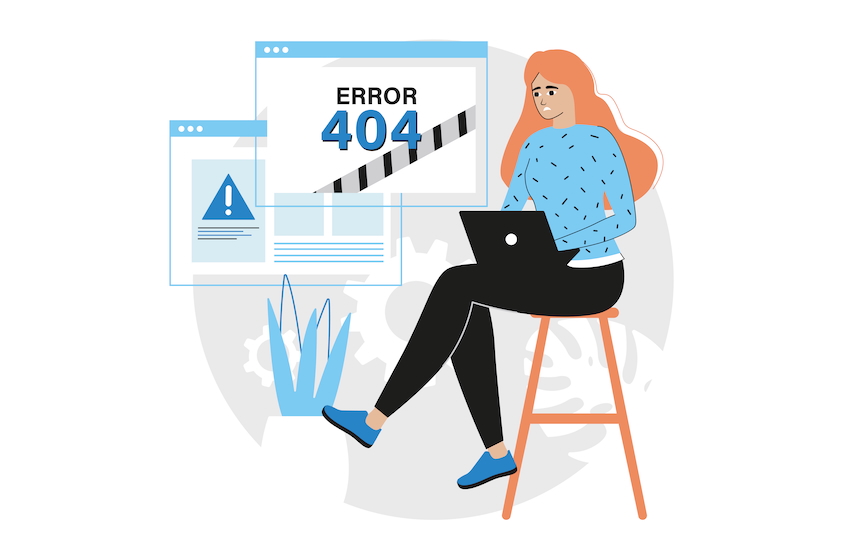
When this error appears, it's usually accompanied by a message like “Windows Update encountered an unknown error: 0x80070002.”
This prompt isn’t very helpful, but behind the scenes, error code 0x80070002 is tied to Windows Update failing, meaning that the system either can’t find specific update files or has detected something wrong. This can happen during:
- Routine Windows updates
- Feature upgrades (like from Windows 10 to 11)
- Installation attempts using Windows Setup Assistant or Media Creation Tool
While the root cause may vary, it typically stems from corrupted update files, system misconfigurations, or conflicts caused by other software, including antivirus tools.
What’s Causing the Problem?
Based on extensive user reports and Microsoft documentation, here are the most common underlying reasons for this error:
Corrupt update files
Windows stores downloaded updates in a specific folder before installation. If those files become incomplete or damaged—often due to an interrupted connection—they can trigger this error.
Date and time sync issues
If your system clock is incorrect, Windows may fail to validate updates against Microsoft's servers. This mismatch can prevent updates from being authorized or installed correctly.
Windows update service failure
When the background services responsible for downloading and applying updates don't start correctly or stop unexpectedly, Windows can't proceed, leading to errors like 0x80070002.
Malware or antivirus interference
In rare cases, security software might block or alter update processes. Overactive antivirus programs or hidden malware can interfere with essential Windows files and services.
Step 1: Restart & Try Again
Before jumping into more complex solutions, a simple restart is always worth trying. Updates can fail when services hang in the background or the system runs too long without a reboot.
If you're lucky, a restart is all it takes.
Step 2: Check Your Date & Time Settings
This step may sound trivial, but incorrect system time can cause authentication errors that prevent updates from installing. Ensure your PC’s clock is set to synchronize with an internet time server.
To adjust this, navigate to Settings, select Time & Language, followed by Date & Time, and enable both Set time and Set time zone automatically. Then click Sync now.
Step 3: Free Up Space on Your Hard Drive
It might not seem obvious, but low disk space can interfere with updates. Windows needs breathing room to download and install large update files.
You can free up space by:
- Go to Settings > System > Storage
- Use Storage Sense to clear junk files
- Deleting large, old files or moving them to an external drive
You need at least 16 GB free for 32-bit systems and 20 GB for 64-bit systems.
Step 4: Use the Windows Update Troubleshooter

Microsoft includes a tool specifically designed to find and resolve update problems. The Windows Update Troubleshooter scans for broken components or settings and attempts to fix them automatically.
To access it:
- Open your Windows Settings
- Go to System
- Click on Troubleshoot > Other troubleshooters, then “Windows Update”
- Run the troubleshooter and follow the prompts
If the tool finds an issue, it will fix it immediately.
Step 5: Check Your Network Connection
Occasionally, the error stems from something as simple as an unreliable internet connection. If you’re on Wi-Fi, consider switching to a wired connection or resetting your router. A short-term connectivity glitch can result in missing update files or corrupted downloads.
Step 6: Clear the Windows Update Cache
Corrupt cached files can stop updates from installing correctly.
- Open the Services app from the Start menu
- Find Windows Update in the list, and stop the service
- Open the folder: C:\Windows\SoftwareDistribution
- Delete the contents inside (not the folder itself)
- Restart the Windows Update service via the Services app
- Then, try running updates again
If you’re unsure how to open Services, search for “Services” in your Start Menu.
Step 7: Remove Malware
Malicious software often modifies or deletes system files and registry entries, especially those related to Windows updates. Before proceeding, make sure your system is clean.
Here’s what to do:
- Run a full system scan using your antivirus software or Microsoft Defender
- Use a dedicated malware removal tool if you suspect deeper infections
- Remove any suspicious apps you don’t remember installing
- Restart your system after malware removal and retry the update
Temporarily turn off your antivirus
If the update didn’t work, temporarily turn off your antivirus software. Some antivirus programs block essential system changes during updates.
If the update works afterward, your antivirus may need reconfiguration, or it may be time to switch to one that is more compatible with Windows.
Step 8: Perform a Clean Boot
A clean boot helps determine whether background programs or services block Windows Update. It temporarily disables non-Microsoft startup items so you can isolate the issue.
Here’s how to do it:
- Type msconfig in the search bar and open System Configuration
- Under the Services tab, check Hide all Microsoft services, then click Disable all
- Go to the Startup tab and open Task Manager
- Disable all enabled startup items, then restart your PC
Your device will boot into a clean environment. Try rerunning the update. Afterward, you can go back and re-enable the startup programs you need.
Step 9: Repair System Files
Corrupted system files can silently block updates. Fortunately, Windows includes built-in tools that can scan for damage and automatically fix it.
- Open the Command Prompt as an administrator (search for “Command Prompt,” then right-click and choose “Run as administrator”)
- Use the built-in tools to scan and restore Windows system files
- Allow the scans to complete fully before closing the window
- Once finished, restart your PC and try checking for updates again
This process can take a little time, but it is one of the most effective ways to fix deep-rooted Windows errors without reinstalling anything.
Step 10: Perform a Clean Installation of Windows
If none of the previous steps have resolved the issue, a clean installation is the most reliable way to start fresh. This method completely wipes your device, removing all personal files, settings, apps, and lingering system errors.
Before beginning, back up anything meaningful to an external drive or cloud storage. Then, download the Media Creation Tool to reinstall the operating system. While it’s a more advanced step, it gives you an immaculate system and eliminates any underlying issues blocking updates.
Best Antivirus Software for Windows

Windows update errors like 0x80070002 can sometimes be caused—or prevented—by your antivirus software. The best security tools block malware and integrate smoothly with Windows to ensure updates install without conflict or disruption.
Below are three antivirus providers known for providing top-tier protection and playing nicely with your system, especially when installing critical updates.
Bitdefender
Bitdefender is a reliable antivirus provider for Windows users who want robust security with minimal disruption. Their software uses advanced behavior-based detection and AI to catch threats in real time. At the same time, their built-in vulnerability scanner helps identify outdated software that might trigger update issues like error 0x80070002. Bitdefender is designed to work quietly in the background, and their low system impact means updates can run smoothly without being blocked or delayed. With multi-platform support and a clear, user-friendly dashboard, they’re a strong choice for users.
Kaspersky
Kaspersky offers full-featured security that balances robust protection with excellent system compatibility. Their antivirus suite includes malware scanning, ransomware protection, phishing prevention, and even a built-in vulnerability checker—all designed to keep your PC secure without causing software conflicts. Kaspersky’s tools integrate well with Windows, and their update process is engineered to avoid interfering with operating system changes. While their availability varies by region, their technical performance remains top-tier, making them a trusted option for users who want an antivirus that works with Windows, not against it.
ESET NOD32
ESET NOD32 is known for delivering fast, efficient protection that won’t bog down your system or interfere with essential updates. Their antivirus engine combines machine learning and threat intelligence to detect even the most sophisticated malware, and their products are routinely praised for their light resource usage. ESET’s tools are particularly well-suited for users who want strong antivirus coverage that stays out of the way during Windows upgrades, software installs, and significant system changes. ESET is a smart pick if you’re looking for a dependable, update-friendly antivirus with advanced settings and a quiet interface.
Final Thoughts
Windows error code 0x80070002 may seem like a roadblock, but in most cases, it’s more of a speed bump. With a few practical steps—like syncing your system time, clearing out temporary files, and scanning for malware—you can return to a stable, update-ready system. And if you’ve tried everything and the error persists, a clean installation or help from Microsoft Support can offer a fresh start.
While most users can fix this error with the steps above, having the right antivirus can help prevent it from happening again. Explore our antivirus reviews, try our comparison tool, and check out our blog for tips on staying protected and keeping Windows updates running smoothly.