Content
Recent Posts
Windows Update Error 0x800704c7: Causes, Fixes & Tips
If you're still trying to bring your system up to date—maybe even hoping to finally move from Windows 10 to Windows 11—only to hit the 0x800704c7 error, you’re not alone. This particular Windows Update error is more common than you might think, and it can bring your plans for a secure, fully updated system to a grinding halt.
The good news is that it’s usually fixable without a trip to the repair shop or a full system wipe. But understanding the cause is half the battle.
This article explains what error 0x800704c7 actually means, why it occurs, the most effective ways to resolve it, and whether your antivirus software might be hiding a role in the issue.
Content
What Is Windows Error 0x800704c7?
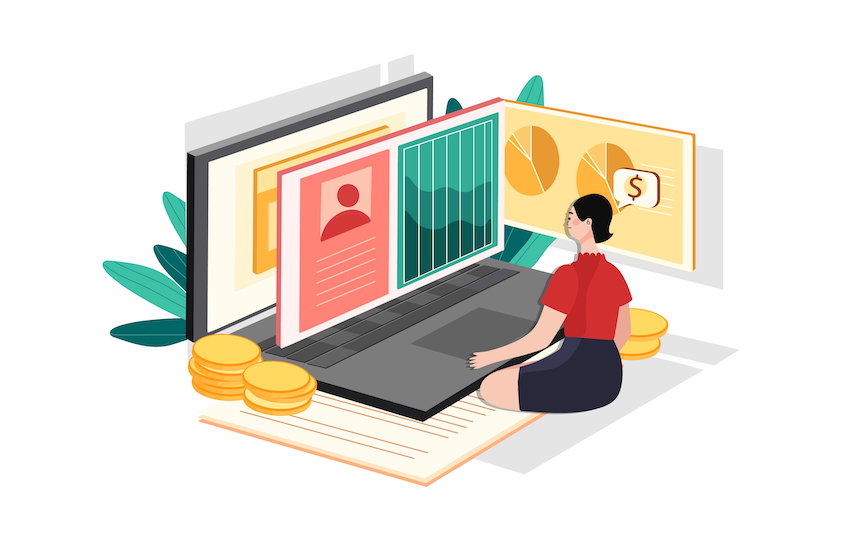
The Windows error code 0x800704c7 is tied to failed update attempts, usually when installing a Windows Update or system patch. This error can appear on Windows 10 and 11, and it typically halts progress with a vague message like “There were some problems installing updates…”
Behind this vague error message is usually a deeper issue related to corrupted system files, background processes interfering with the update, or sometimes third-party software conflicts.
While it doesn’t always indicate a severe system failure, it does mean something prevents your machine from updating normally, and that's something you shouldn't ignore.
Common Causes of the 0x800704c7 Error
Before jumping into fixes, it’s helpful to understand what might be triggering the issue in the first place. Based on Microsoft documentation and widespread user reports, here are the most likely culprits:
- Corrupted or missing system files: These are essential for Windows Update to function. If even one critical file is damaged, updates can fail
- Background tasks and third-party software: Apps like cloud sync tools, security software, or even your browser can use system resources or files that Windows needs to update
- Antivirus interference: Security software can occasionally mistake update processes as threats, blocking them in the background
- Network instability: If your internet connection is spotty or specific ports are blocked (especially in corporate environments), the update process may time out
- Incomplete previous updates: If a past update didn’t fully install or was interrupted, it might create a conflict with new ones
How to Fix Windows Update Error 0x800704c7

The steps below are organized from simplest to most advanced. You don’t necessarily need to try all of them, but if one doesn’t work, keep moving down the list until the issue is resolved.
Step 1. Restart your system
It may sound obvious, but a complete restart is often enough to clear temporary background processes or update loops. After rebooting:
- Navigate to Settings > Update & Security > Windows Update
- Click Check for updates again
If the update goes through, you’re done. If it fails, continue reading for further steps
Step 2. Run the Windows Update Troubleshooter
Microsoft includes a built-in tool explicitly designed to fix update problems.
- Go to Settings > Update & Security > Troubleshoot > Additional troubleshooters
- Select Windows Update and click Run the troubleshooter
- Let it scan and follow any on-screen instructions
This tool often identifies problems with update services, temporary files, or permissions that might not be obvious to the average user.
Step 3: Check for antivirus interference
Sometimes, the antivirus meant to protect your system can unintentionally get in the way of a Windows update. But before jumping to conclusions, it’s smart to start with a full system scan. Malware infections can also block updates or corrupt essential files, so it’s important to rule that out first.
Here’s what to do:
- Run a full antivirus scan to check for hidden malware
- If the system is clean, temporarily disable your antivirus software
- Try running the Windows update again
- Once done, turn your antivirus back on right away
If the update only works when the antivirus is off, it could indicate that your security software conflicts with Windows Update. In that case, consider switching to a more Windows-friendly program.
Step 4. Perform a System File Check (SFC)
If the troubleshooter doesn’t help, your next step should be checking the integrity of Windows system files.
To run SFC:
- Press Windows + S, type Command Prompt, right-click it, and choose Run as administrator
- In the command window, type: sfc /scannow
- Press Enter and wait—it may take several minutes
This command scans and repairs corrupted or missing system files essential for updates to succeed.
Step 5. Run a DISM scan
If SFC didn’t fully resolve the problem, run the Deployment Imaging and Servicing Management (DISM) tool. It goes deeper than SFC and can fix Windows Update errors linked to system corruption.
Steps:
- Open Command Prompt as Administrator
- Enter the following command: DISM /Online /Cleanup-Image /RestoreHealth
- Press Enter and wait (it can take 10–20 minutes)
After completion, restart your PC and check for updates again.
Step 6. Install the update manually
You can download and install the exact update manually if automatic updates aren't working.
Here’s how:
- Open Settings > Update & Security > View update history
- Copy the KB number of the failed update (e.g., KB5034441)
- Go to the Microsoft Update Catalog
- Search for the update using the KB number and download the version that matches your OS
- Run the downloaded file to install the update directly
This bypasses the automatic update tool, which is sometimes where the issue lies.
Step 7. Use System Restore
If you suspect a recent system change or installation caused the error, you can use System Restore to revert to a previous working state.
- Search “Create a restore point” in the Start menu
- Under the System Protection tab, click System Restore
- Follow the prompts and choose a restore point dated before the error began
After completion, restart your PC and attempt the update again.
Note: This won’t affect personal files, but may uninstall recent apps or drivers added after the restore point.
Step 8. Repair Windows with the Media Creation Tool
If you’re still stuck, Microsoft’s Media Creation Tool allows you to reinstall Windows without deleting your data.
To use it:
- Download the tool from Microsoft’s official website
- Run it and choose Upgrade this PC now
- When prompted, choose Keep personal files and apps
- Follow the prompts to reinstall Windows
This process replaces damaged update components and gives you the latest Windows version, all without a complete wipe.
Top Antivirus Software Compatible With Windows
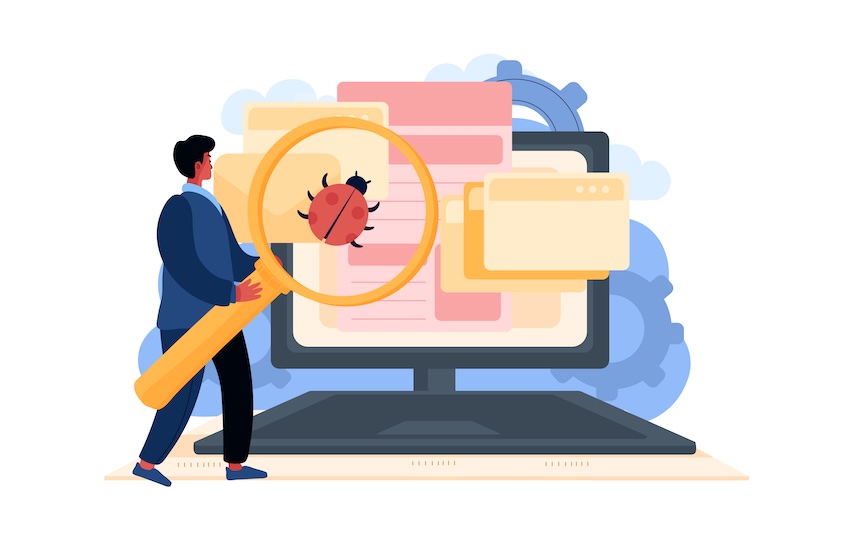
If Windows update errors like 0x800704c7 have taught us anything, your antivirus shouldn’t work against your system. Fortunately, some providers go the extra mile to ensure compatibility with Windows, offering strong protection that works in harmony with system updates, not against them. Below are three standout antivirus solutions that pair well with Windows environments.
Kaspersky
Kaspersky’s antivirus software integrates well with Windows, offering a combination of malware protection, system optimization tools, and network defenses like a two-way firewall. They’ve consistently scored well in AV-Test evaluations for their performance on Windows, particularly in areas like real-time protection and usability. Their Smart Scan tool helps identify privacy threats and performance issues that can affect system updates. Although geopolitical concerns have led to sales restrictions in the U.S., Kaspersky still functions effectively for Windows users elsewhere. Their Standard plan starts at $25.99 per year for one device, offering a wide range of core features for the price.
Bitdefender
Bitdefender is generally well-suited for Windows users, thanks to their real-time malware defense, behavior-based scanning, and secure browser for online payments. They’ve designed their antivirus software to run smoothly alongside Windows features like the built-in firewall and update scheduler, which helps avoid interruptions. Their vulnerability scanner even checks for missing Windows patches or outdated software. While some features, like unlimited VPN access, are reserved for higher-tier plans, their entry-level Antivirus Plus plan starts at $29.99 per year for three devices, making them a practical option for basic protection without system slowdowns.
ESET NOD32
ESET’s NOD32 antivirus is known for its lightweight design, which makes it a good match for Windows users, especially those with older or less powerful machines. They focus heavily on real-time scanning and AI-powered threat detection, and their tools, like ransomware shielding and exploit blocking, are tailored for typical Windows-based applications. ESET also supports multithreaded scanning for faster performance on modern Windows systems. While they don’t bundle in extras like a VPN or password manager, their antivirus is built to do one thing well: provide fast, reliable protection without interfering with daily tasks or system updates. Pricing starts at $39.99 per year for one device.
Conclusion
The 0x800704c7 error can derail your update process, but it doesn’t have to stay that way. It usually comes down to something manageable, like a missing system file, an interrupted update, or a conflict with background software. You can generally fix the issue by following the proper steps, from simple restarts to more advanced tools like SFC, DISM, or even manual patch installs, without resetting your whole PC.
However, resolving the error is only part of the picture. A system that stays protected and runs smoothly over time often depends on the software you trust to guard it. That’s where the right antivirus comes in—not just for blocking malware but also for helping your updates go off without a hitch. Explore our detailed antivirus reviews, try our comparison tool to gauge potential providers, and visit our blog for ongoing tips on staying secure and keeping Windows updates stress-free