Content
Recent Posts
NordVPN Router: How to Set Up NordVPN on a Router?
Content
There are several benefits for having a NordVPN router in your household or business, it can protect your data from the source and have all your devices connections encrypted. Continue reading to know more about NordVPN how to install it on your router.
NordVPN
Why Use NordVPN
Why Should You Use NordVPN on Your Router?
How to Install NordVPN on Your Router: General Steps
How to Install NordVPN on an Asus Router
Incompatible Routers for NordVPN
Troubleshooting Connectivity Errors
NordVPN Plans and Prices
Final Words
NordVPN

NordVPN is by far one of the best VPNs on the market; it has the highest speeds that are stable across all its servers. NordVPN has 5400+ servers across over 59 countries, all of which are AES-256 encrypted.
This encryption standard is the same banks and militaries use to protect their data. Moreover, Nord has a true no-log policy and a handy kill switch. The true no-log policy promises that none of your data is stored on their servers. The kill switch turns off your internet connection if the VPN connection suddenly drops, so your real IP address and identity won’t become visible.
Get NordVPN At A Special Price Now!
Why Use NordVPN?
Not only NordVPN has the tightest security and fastest speeds, but also it is a pro at unblocking most, if not all, streaming services. Nord also has specialized servers for torrenting and gaming. Each is specifically optimized to give the best security and experience while using them.
NordVPN is also compatible with all major operating systems and platforms, including Routers. Setting up a VPN on your router may seem like a job for a technician, but in fact, it is pretty straightforward, and we will guide you through it step by step.
Why Should You Use a NordVPN Router?
Having a NordVPN router set up comes with many perks; most importantly is the continuous protection of your data from any device that is connected to that router. With NordVPN, you can have unlimited devices connected to your VPN secured router without having to worry about remembering to turn on your VPN.
Before setting up NordVPN router, you need to make sure it is VPN compatible because not all router models support it.
Compatible NordVPN routers:
- Asus RT Models
- Linksys ACM Models
- Netgear Nighthawk
How to Install NordVPN Router: General Steps
Setting up and installing NordVPN router is fairly straightforward. Different routers, however, have different interfaces, but the process remains similar.
Step 1: Log in to your router
Before starting, you need to check if your router is connected to the internet.
Also, find your router’s IP address on the back of your device; it is usually ‘192.168.1.1’ or a similar number.
To configure your router’s settings, you need to enter your router’s IP address into your browser’s search box and then log in to your router settings. The username and password are usually ‘admin’ by default.
Step 2: Adjust router settings
To adjust your router settings and install NordVPN, you will have to enter your Nord account credentials and upload the OpenVPN protocol configurations you installed from NordVPN's server list.
Step 3: Test your connection
We will emphasize steps 2 and 3 more below, as routers have different interfaces, so we will show you the most common steps to navigate through your router settings and install NordVPN.
How to Install NordVPN on an Asus Router
Step 1: Purchase a NordVPN subscription
Step 2: Download your recommended server configuration file from NordVPN’s Server List
- Click on show available protocols
- Choose OpenVPN UDP configuration to download
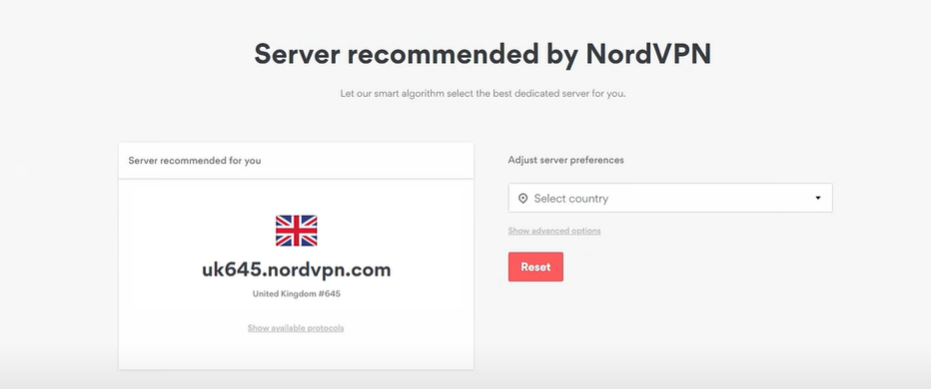
Step 3: Log in to your router settings by entering your router’s IP address into your browser’s search bar.
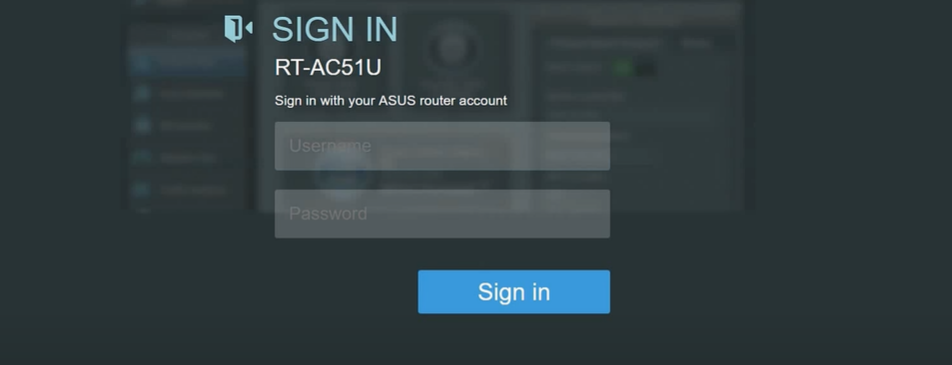
Step 4: On the vertical menu, Under Advanced, press on VPN
Step 5: Click on VPN Client in the top tab
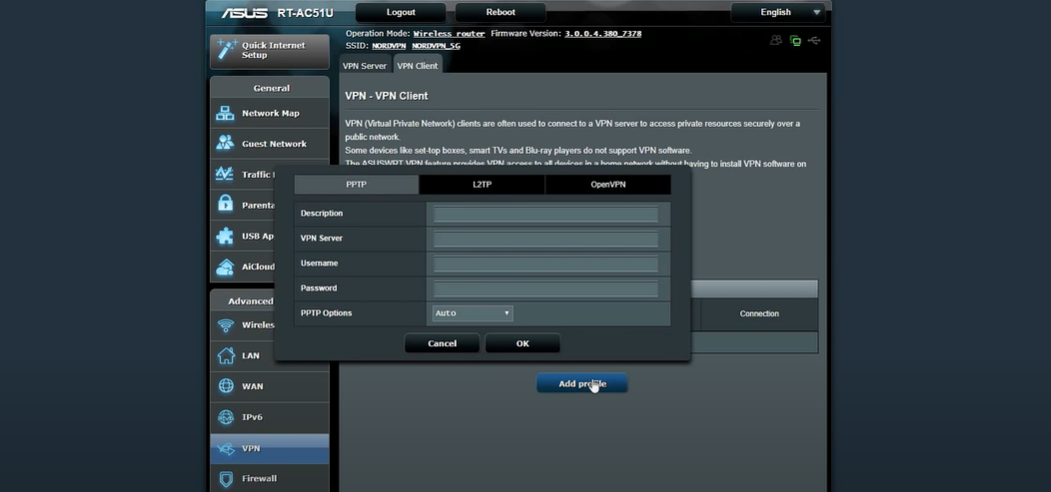
Step 6: Press on Add Profile
Step 7: Click on OpenVPN
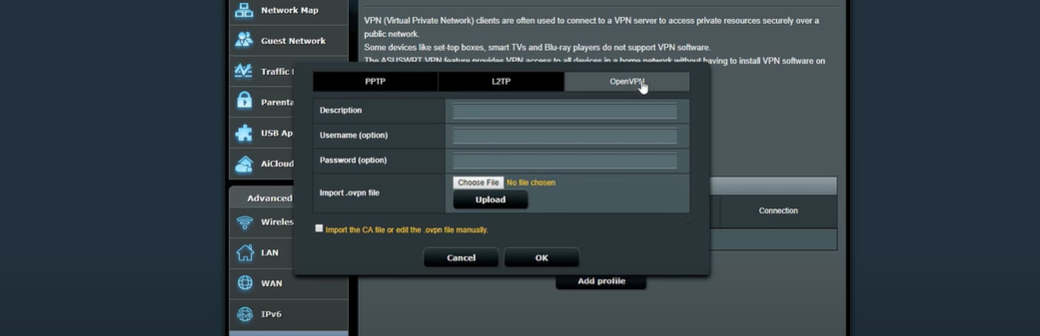
Step 8: Fill out the box with your NordVPN account details
Step 9: Upload the OpenVPN configuration file you downloaded previously
Step 10: Press on OK and press Activate
After doing the last step, check your internet connection to make sure your VPN has succeeded.
Save Big On NordVPN Now!
Incompatible Routers for NordVPN
Below is the list of incompatible routers for NordVPN. If you are not sure whether your router is compatible or not, we advise conducting google research with your device’s model number.
- Arris
- Belkin
- Cisco
- D-Link
- Huawei
- TP-Link
- TRENDnet
- Tenda
- TotoLink
- Ubee
Troubleshooting Connectivity Errors
If you are experiencing connectivity errors after setting up your NordVPN router, check your router lights to see if they are green and make sure all its cables are properly plugged in.
Another method you can use is resetting your router. Power it off for a few minutes, and turn it back on. This will not erase your NordVPN configurations but will only refresh your router settings.
Try updating your router firmware if connectivity errors remain. An update tab should be on either the vertical bar or the horizontal one.
NordVPN Plans and Prices
1-Month Plan: $11.95 per month
1-Year Plan: $4.92 per month
2-Year Plan + 3 months: $3.30 per month
NordVPN offers a 30-day money-back guarantee on all its plans, in case you decide NordVPN is not for you, but we doubt so.
Final Words
Setting up NordVPN router is not a difficult task as you follow the steps correctly. Moreover, there are several benefits to having a VPN set up on your router, such as connecting unlimited devices that may not have VPN support individually. On the other hand, configuring your VPN settings may become more complicated when configured on your router. Nevertheless, you will not have to worry about turning it on and off, as all data going through the router and connected devices will be encrypted.