Content
Recent Posts
How to Fix Roblox Error Code 267
Content
One of the most frustrating moments in life is when I'm so invested in playing Roblox and doing so well at a certain level and suddenly being kicked out of the game and losing all of my progress. I need the Roblox error code 267 gone!
So I took it upon myself to put an end to that; I started researching the Roblox error code 267 to find as many causes to this error as possible, and then I started working on fixing all the factors that can lead to this error.
To make things easier for everyone who plays Roblox and encounters the Roblox error code 267, I have created a detailed yet simple explanation of the error and how to fix it.
1. What is Roblox Error Code 267?
2. How to Fix Roblox Error Code 267
- Check Your Internet Connection
- Make Chrome Your Default Browser
- Update Your Web Browser
- Reset Your Internet Browser Settings
- Disable ad-blockers
- Reinstall Roblox
3. Other Roblox Errors
What is Roblox Error Code 267?
This Roblox error is more common than you might think it to be; many users get kicked out of the game on a daily basis. This error happens when the game detects or suspects any illegal activity on the player's side or when the player uses a script that includes admin commands.
For example, if the game suspects you are attempting to hack the game, block the Roblox game server by the Windows Firewall or any other firewall. The error can also occur due to a blank and corrupted game file.
If the game suspects you are doing illegal activity, you will receive a message that says: "You have been kicked from the game (Error Code: 267)" to prevent any hacking or exploitation.
However, if you are using an antivirus like Avast Antivirus or the Windows Firewall, or if there is empty Roblox game data (meaning that the developer has not built anything in that certain part of the game), or a slow internet connection (as a slow internet connection will cause the Roblox maps to take long to load), you might receive one of the following messages:
- “You were kicked from this game: Self Moderate.“
- “You were kicked from this game: Banned from server or Roblox error code 267 kicked by server.“
How to Fix Roblox Error Code 267
No matter what version of Windows you are using, you're probably going to encounter this error at least once. But worry not, as I have the best ways to fix this error and prevent it from happening again.
Check Your Internet Connection
This step should be followed if the message you received said, "DISCONNECTED: You were kicked out of the game (Error Code 267)." You need to check and make sure that your internet connection is stable.
Make Chrome Your Default Browser
Roblox is most compatible with Chrome; it has the best user interface, protection protocols, speed, no stability dangers, no security risks, and no accessibility limitations, making it the most reliable browser.
Opening Roblox with another browser can cause this error to arise, as other browsers are older and less reliable. To avoid encountering the error, we advise you to change your default browser to Chrome.
Update Your Web Browser
Make sure your Google Chrome browser is always updated; outdated browsers will cause this error, and other errors, to arise.
Reset Your Internet Browser Settings
According to Roblox users who have encountered this error, resetting your internet browser settings is the most effective way to fix the error. Here is how you can do that:
- Open your default web browser (again, we recommend you to use Google Chrome)
- Click on the three vertical dots on the top-right side of the page > choose Settings.
- Scroll all the way down and click on Advanced.
- Once again, scroll all the way down to the Reset and clean up entry > click on Restore settings to their original defaults.
- Click Reset settings to confirm.
- Now close the browser and try launching the game again in Roblox and check if the error is gone.
Disable ad-blockers
Sometimes, if you use an ad-blocker, Roblox will be unable to load. Here is how you can disable your ad-blocker:
On Google Chrome
- Launch your Google Chrome browser.
- Click on the three vertical dots on the top-right side of the page.
- Hover over More tools > click Extensions.
- You will be able to see all of the extensions you have on Google Chrome > disable Adblock or remove it.
On Internet Explorer
- Launch your Internet Explorer.
- Click the gear icon to open Settings > select the Manage Add-ons option on the drop-down list.
- Click the Toolbars and Extensions link on the left.
- Right-click the AdBlock add-on name in the list > click the Disable button.
- You will get a confirmation window; click Disable to remove the Adblock add-on.
On Microsoft Edge
- Launch your Microsoft Edge browser.
- Click on the three horizontal dots on the top-right side of the page.
- Select Settings > click on Cookies and site permissions.
- Scroll down to pop-ups and redirects > Disable the "Block" option.
- Go back and scroll down to Ads > disable the "Block on sites that show intrusive or misleading ads" option.
Reinstall Roblox
If none of the previous methods works and the error persists, you will need to uninstall Roblox and reinstall it from the official website with the most recent updates and bug fixes.
After you reinstall Roblox, it is advised that you use a VPN to always play safely and with no interruptions.
Other Roblox Errors
Error Code 277
If you encounter this error, you will get a message that reads:
"DISCONNECTED: Lost connection to the game server, please reconnect."
This error occurs due to a faulty or slow internet connection. You need to check the stability of your internet connection.
Client Crash
The message you receive when encountering this error says:
An unexpected error took place. Roblox needs to quit. We’re sorry!
This error happens when you have a memory shortage or too high ping. You need to wait for your internet connection to be stable and free some memory on your device.
Error Code 279
This is the message that you will receive in case of encountering this error:
Failed to connect to the Game.
This error happens due to internet connection issues or because of Windows Firewall issues. You need to check your internet connection and turn off your Windows Firewall.
Error Code 524
If you encounter this error, you will receive this message:
Not authorized to launch this game.
This error occurs due to issues with the game server. This error can be fixed by using a VPN to mask your IP address and choose a different server location.
Play With No Interruptions With CyberGhost
Launch Error
This is the message you will get in this kind of error:
An error took place while launching the game; Please try again after some time.
This error happens due to maintenance in the game. All you need to do in this case is to wait until the maintenance period is over and start Roblox again.
Maintenance Update
If you get the following message, this means you have encountered this error:
We’re building amazing things for you.
This means that the game is upgrading its features. All you need to do in this case is to wait until the maintenance period is over and start Roblox again.